OrgPad Guide 🧭
Created by OrgPad Info
Everything you can do with OrgPad explained.
#OrgPad, #advanced functions, #help, #hidden features, #manual, #shortcuts, #tips, #tools, #tricks, #tutorial

Copy & paste
Bulleted lists are copied as individual cells
Copying from Reader Mode
How to insert one OrgPage into another?
Embedding
Drag and drop
Instructions
Images and files
Images and files can be easily inserted from the Internet or your computer directory.
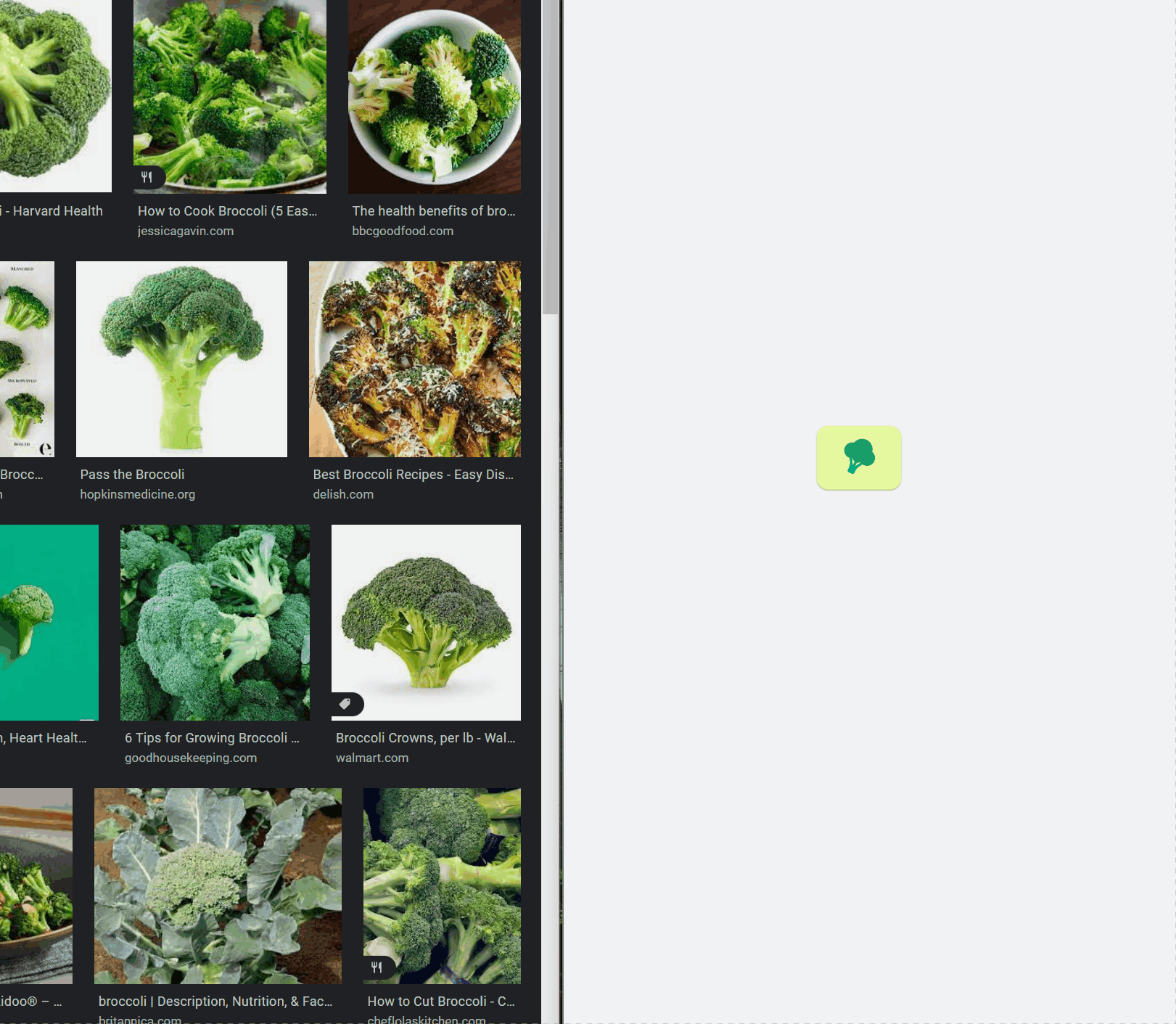
Links
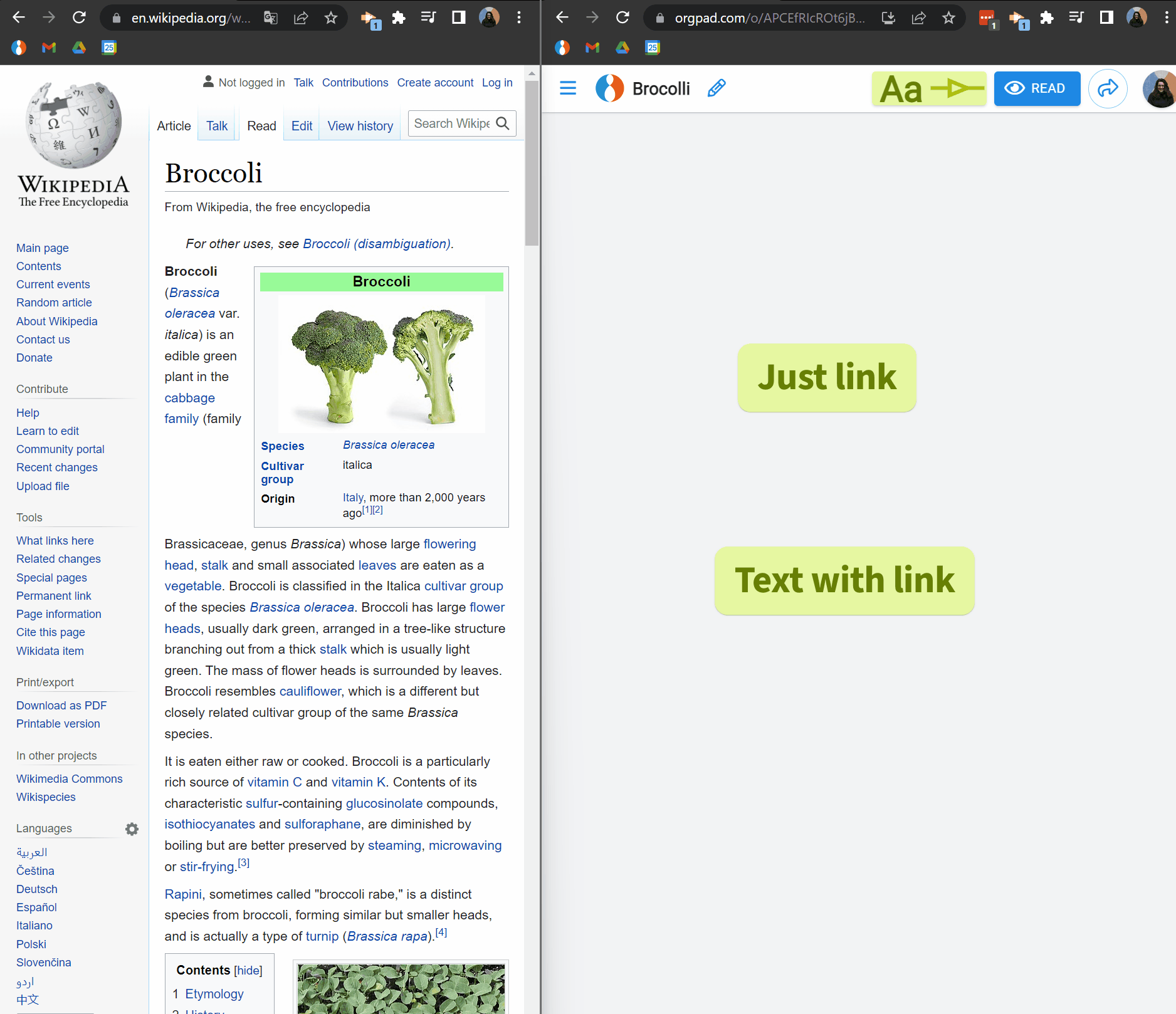
Videos
It can be from YouTube or even a .mp4 file from your computer.
Tip: Private YouTube videos work here too. Plus, there are no ads in embedded videos 🤩.
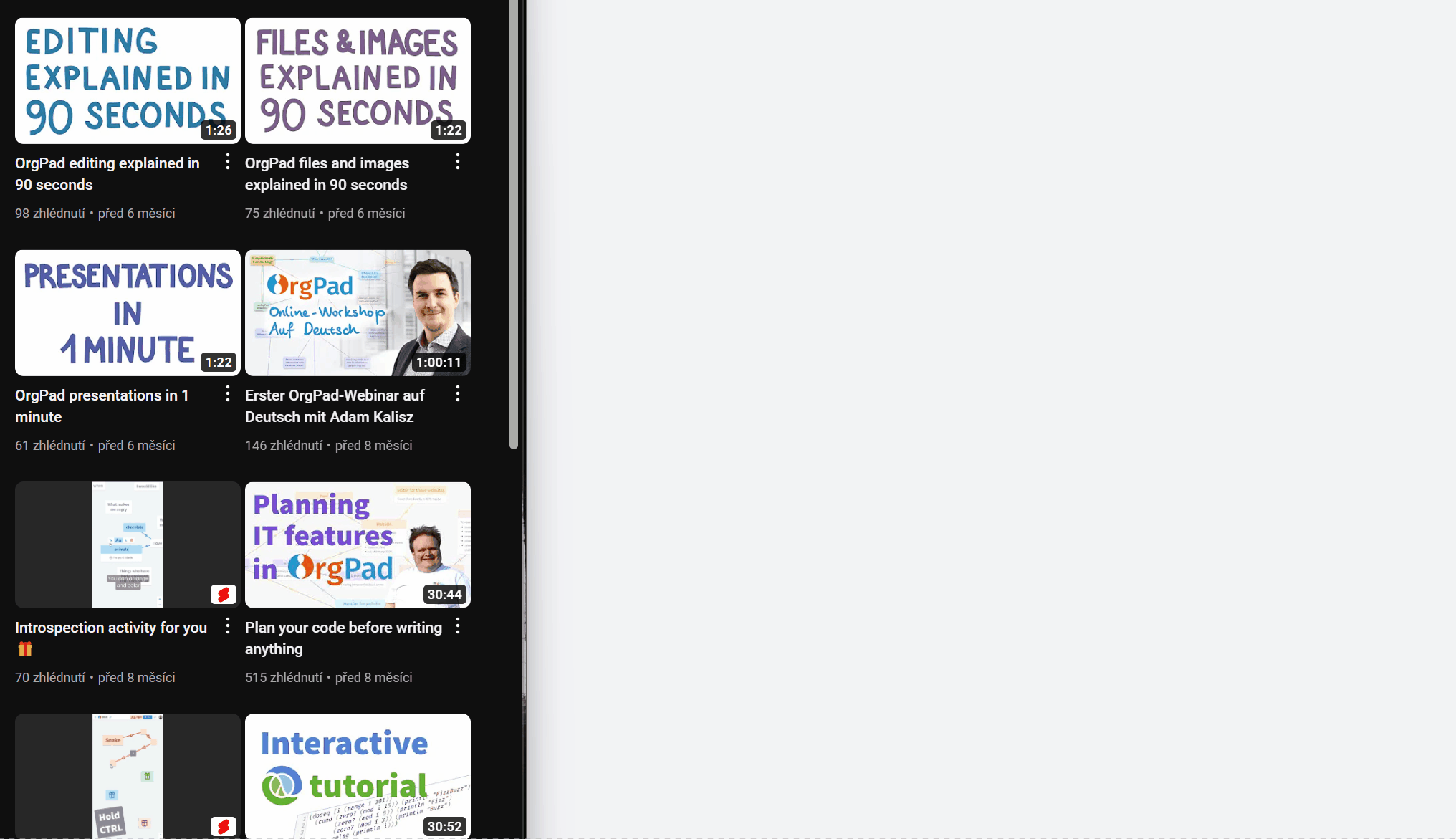
Like this
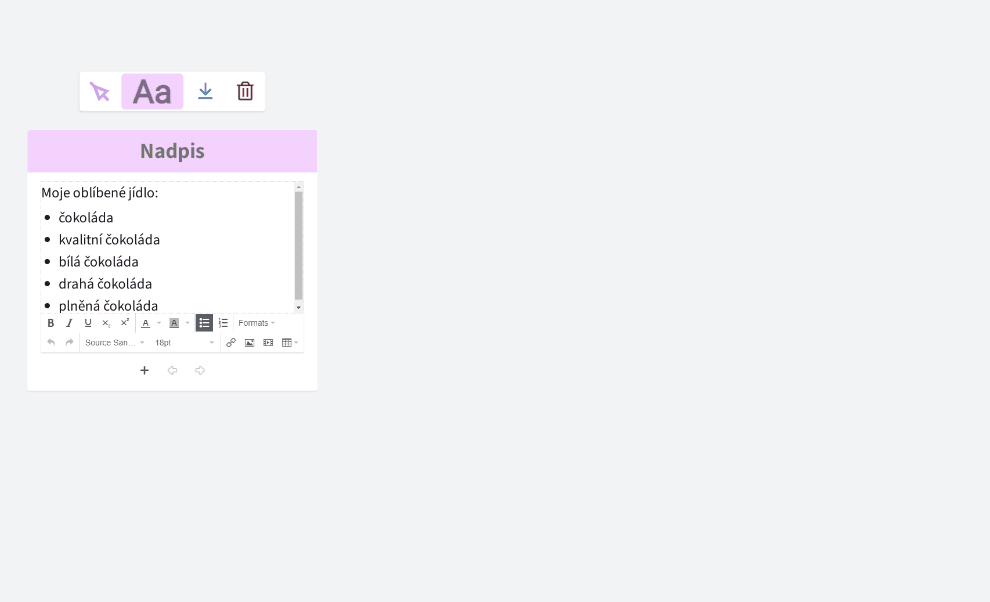
Long press - the cell comes out and at that point you can select and copy text
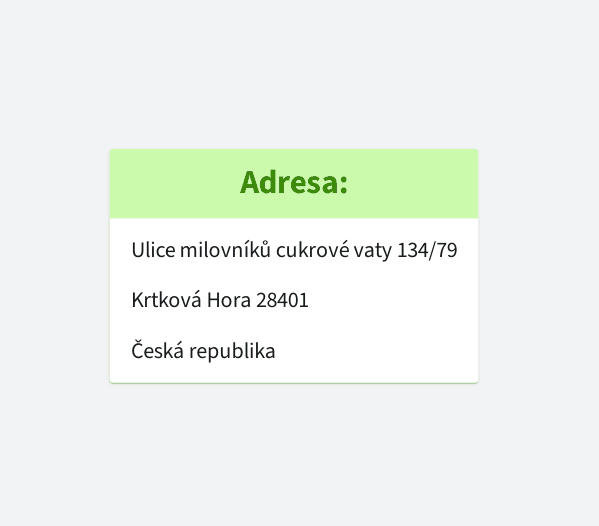
Dragging an OrgPage from the main page or title from an open OrgPage
Insert by dragging OrgPage from the main page
Example: you want to insert the OrgPage “Fireflies” into the OrgPage “Animals”.
- Open the OrgPage “Animals” in a new tab.
- On the home page, you search for the OrgPage “Fireflies”.
- From there, drag the OrgPage into the “Animals” OrgPage tab and drop it into the canvas.
A cell is created that has:
- a title that matches the OrgPage name,
- a thumbnail that changes itself as you edit the page.
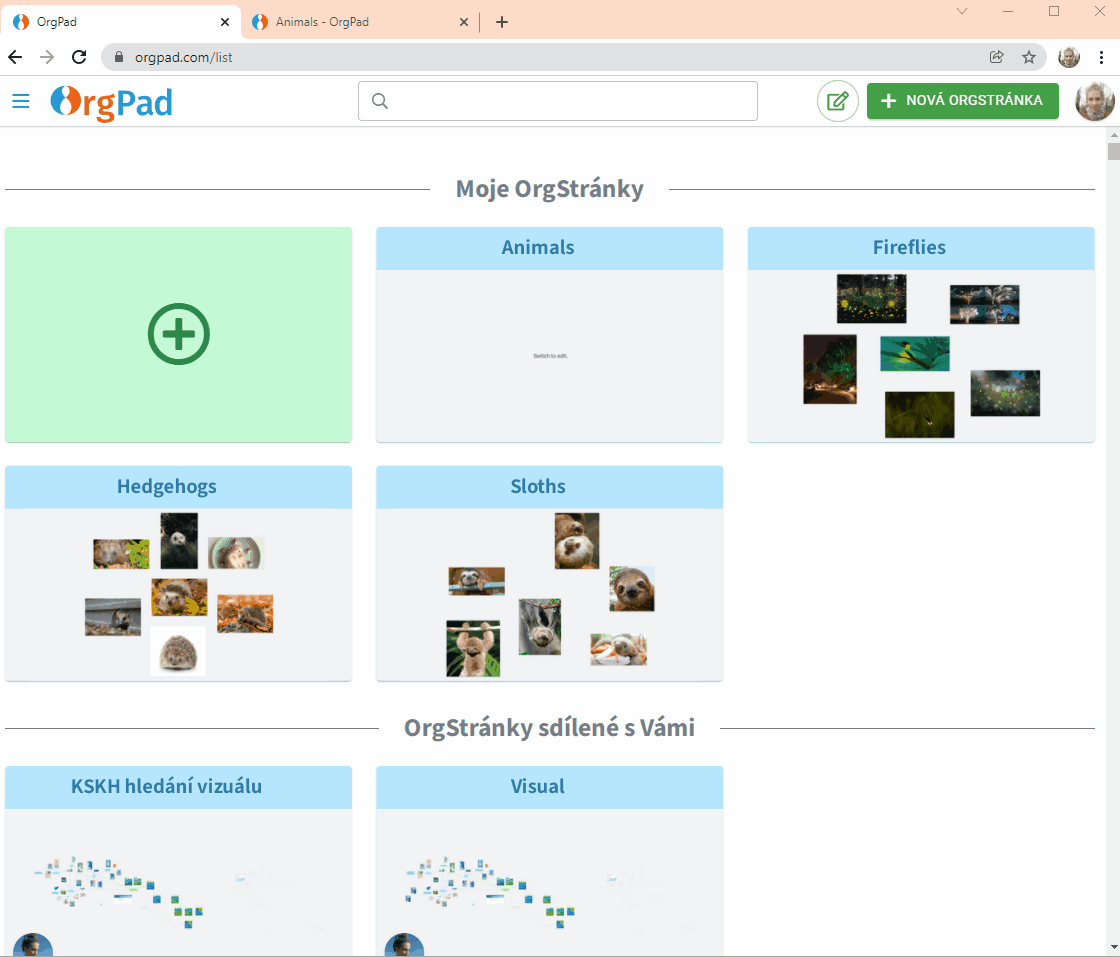
Insert by dragging a title from an open OrgPage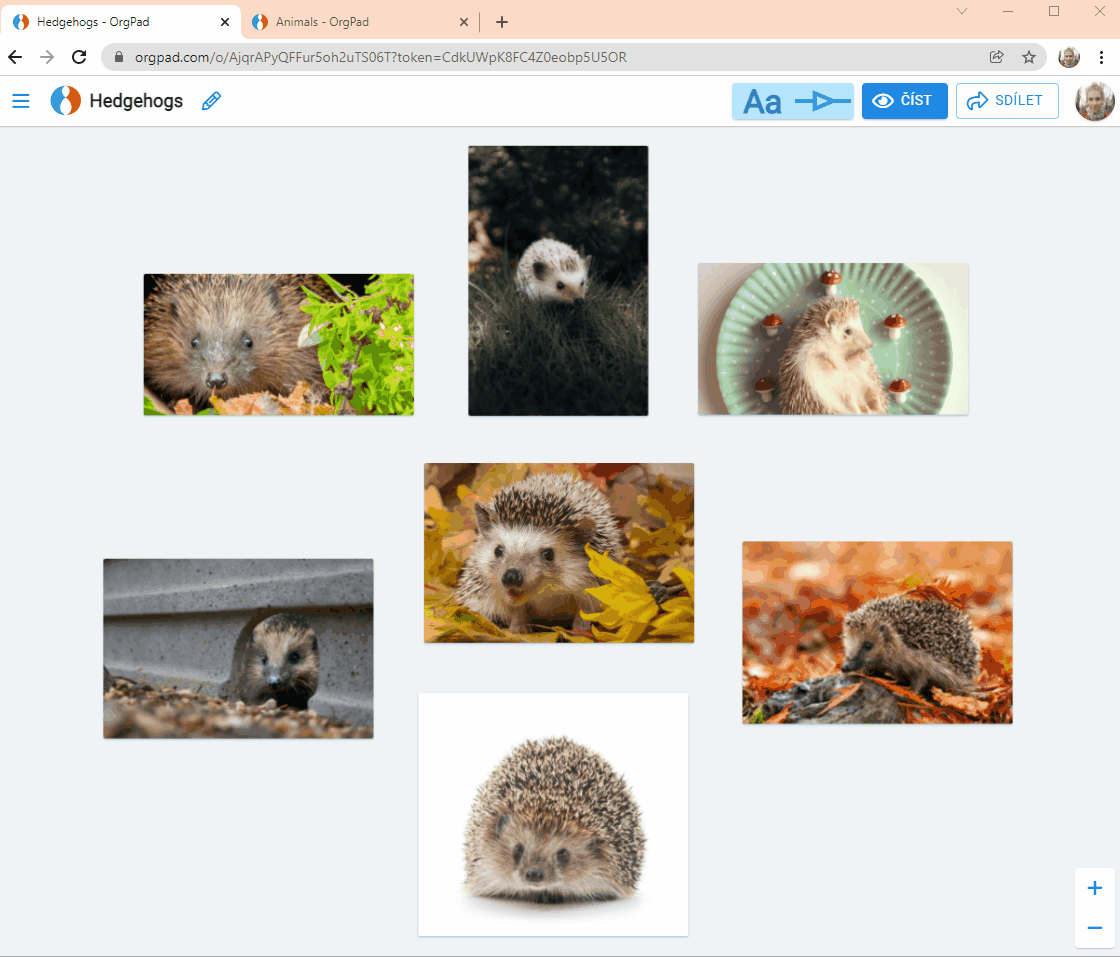
Export and import of documents
You can export a document from the side panel in three formats:
- OrgPad's internal format as EDN,
- JSON Canvas,
- Linear HTML (includes all images and uploaded files).
To import, go to the document list > side panel. Supported formats:
- EDN,
- JSON Canvas,
- LucidChart formats.
Learn more in the blog post Export and Import of Documents in OrgPad.
Moving cells and links between OrgPages
- Select the cells and links. For example, on the original OrgPage, press Shift and drag to create a rectangle around the cells and links you want to select.
- Cut the content. Press Ctrl + X. This copies the cells and links from the current OrgPage to your clipboard.
- Open the target OrgPage. Navigate to the OrgPage where you want to move the cells and links.
- Paste the content. Press Ctrl + V to paste the cells and links from the clipboard onto the new OrgPage.
The cells and links will now appear on the target OrgPage and will be removed from the original OrgPage. Removal may take some time.
Tip! Use this method to move cells and links between the embedding OrgPage and the source OrgPage.
Moving around canvas
Tip: When you make a copy of a document, the files and images are shared in between the copies, so no extra storage is used.
Printing and exporting to PDF
In the free and Standard plans, printing includes a watermark. To print without a watermark, upgrade to the Professional plan or use the plan for schools and enterprises.
You can only print documents that you have permission to edit. If you want to print a public document, you need to copy it first.
Printing is done to PDF. You can then either print your OrgPage on your printer or view it offline. At this moment, the entire OrgPage is printed in a collapsed state.
To access the print dialog, go to 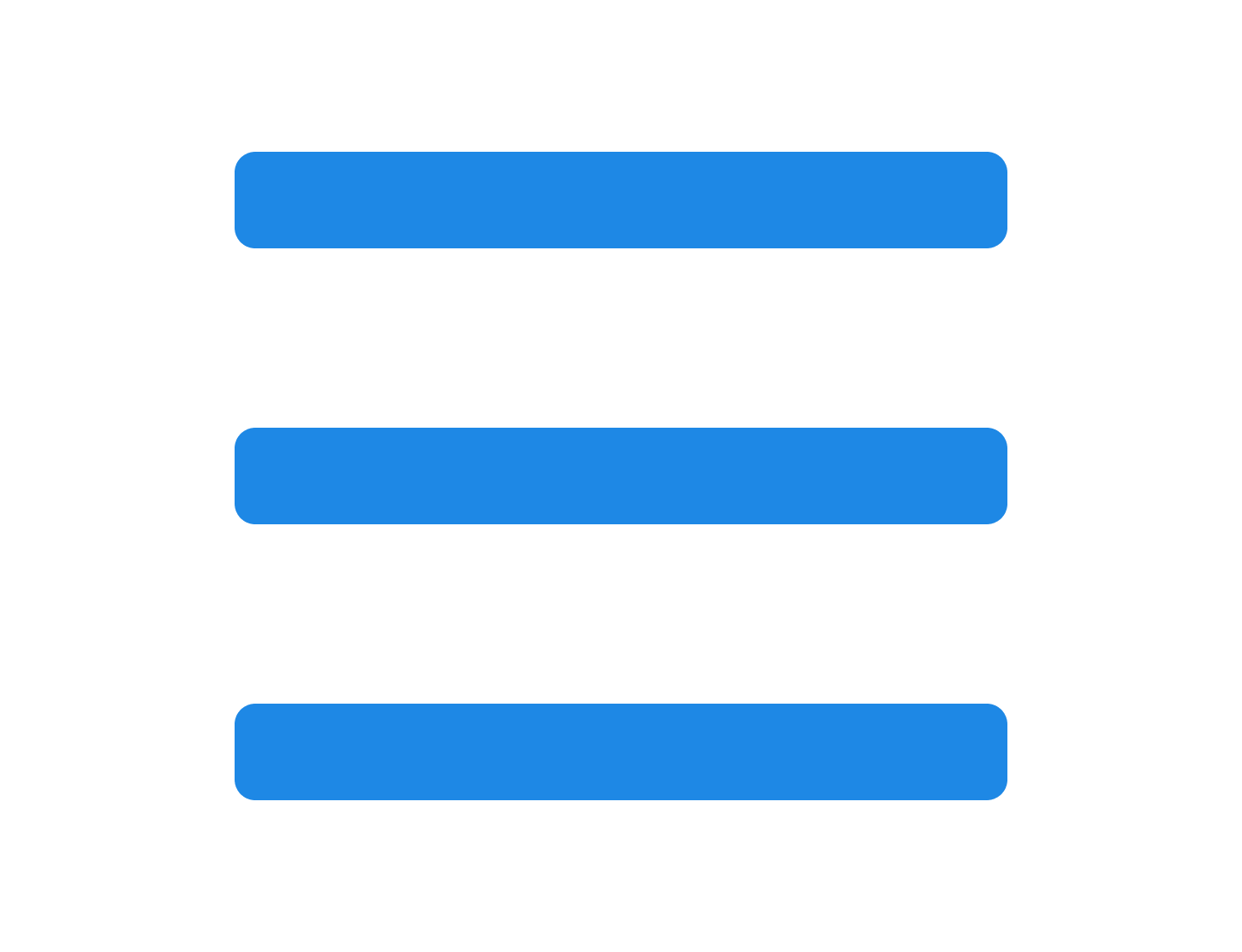 side panel >
side panel > 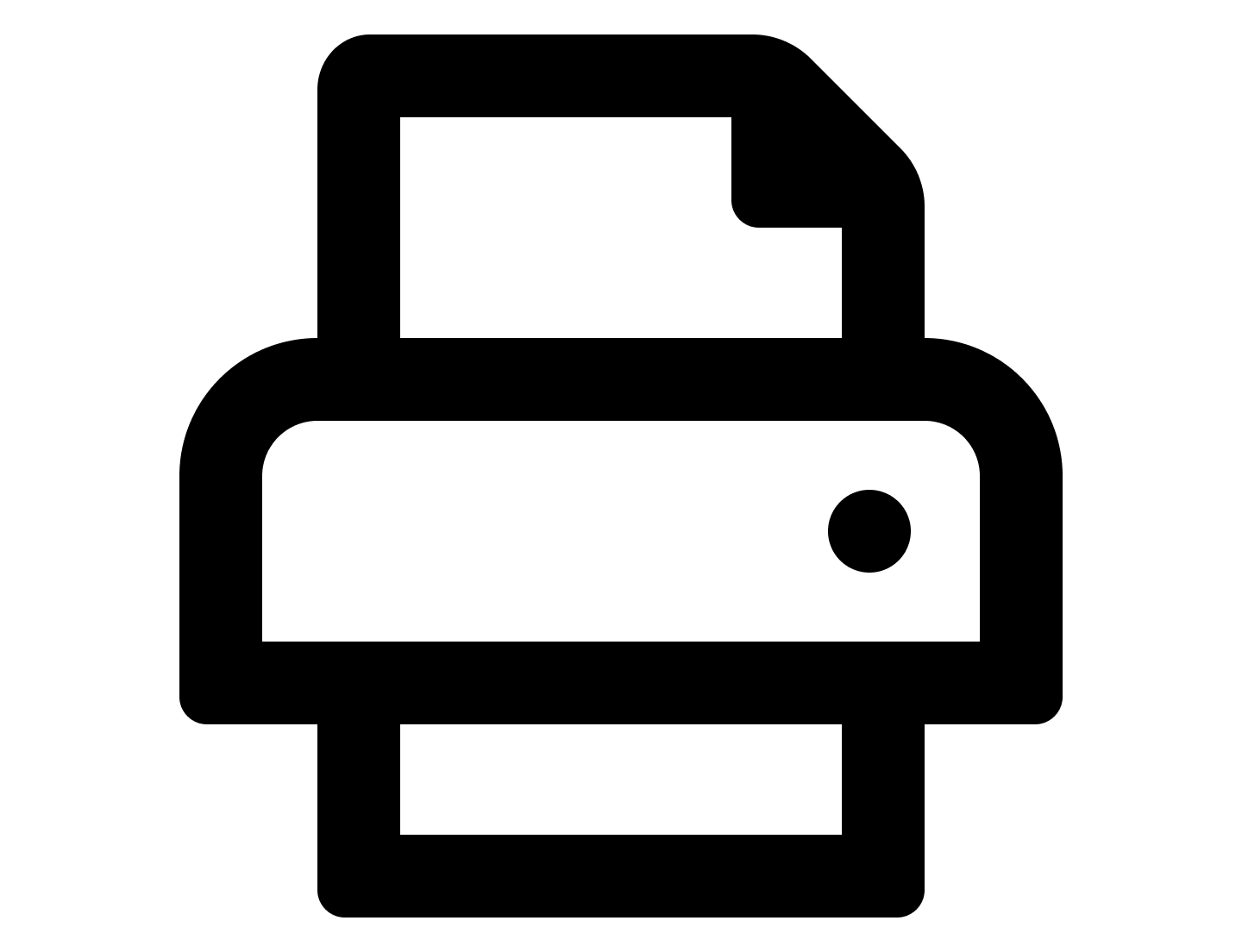 Print to PDF.
Print to PDF.
Alternatively, use the keyboard shortcut:
- on Windows: Ctrl+P,
- on Mac OS: ⌘-P.
In the dialog, you can choose:
- print name,
- background color,
- paper size,
- orientation,
- what is printed.
Once you hit the 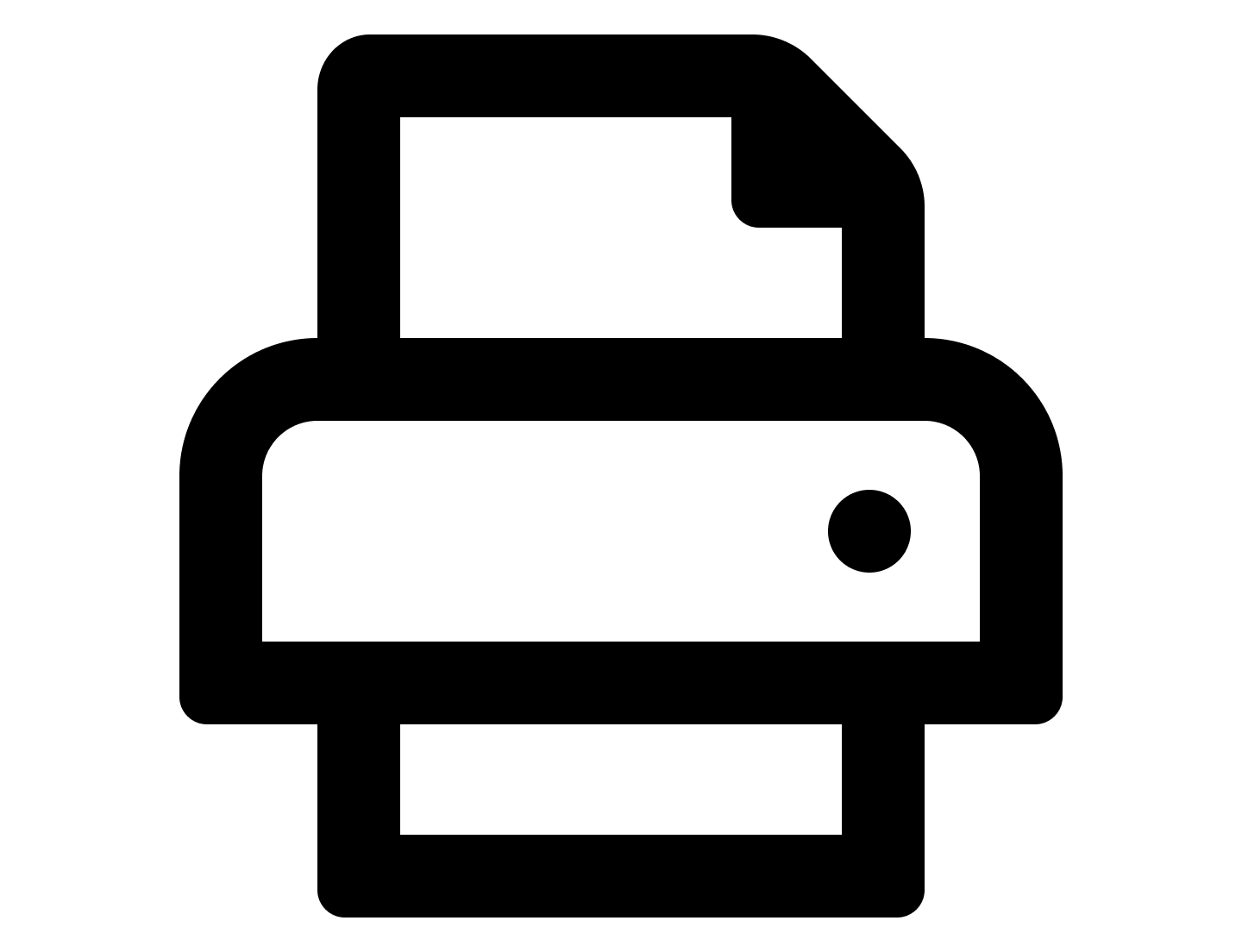 Print to PDF button, there will be a brief wait as the printout is generated on our server. Upon completion, a message will provide you with a link to access your printout. Simply click the link, and it will open in a new tab.
Print to PDF button, there will be a brief wait as the printout is generated on our server. Upon completion, a message will provide you with a link to access your printout. Simply click the link, and it will open in a new tab.
You can find all your printotus in the 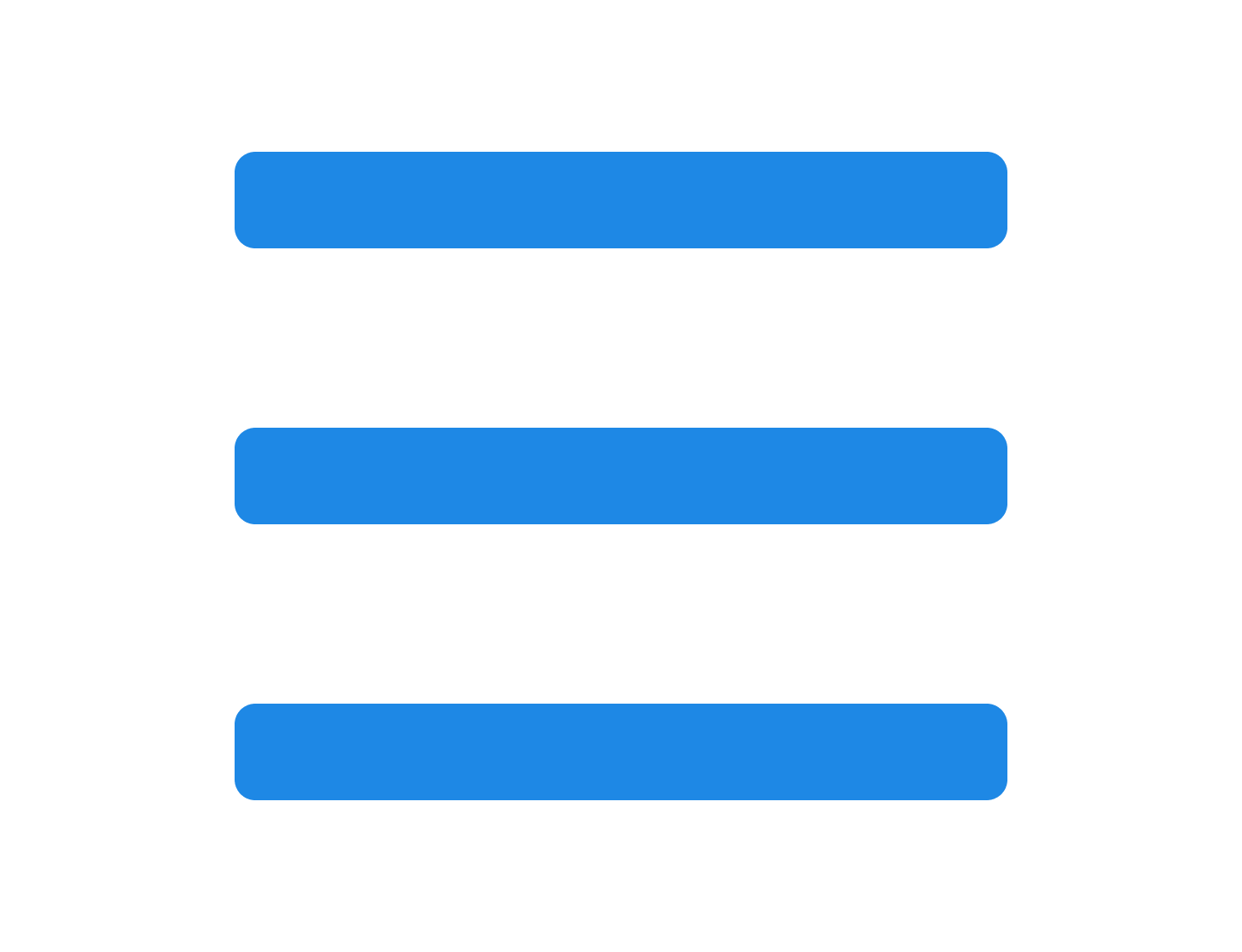 side panel under
side panel under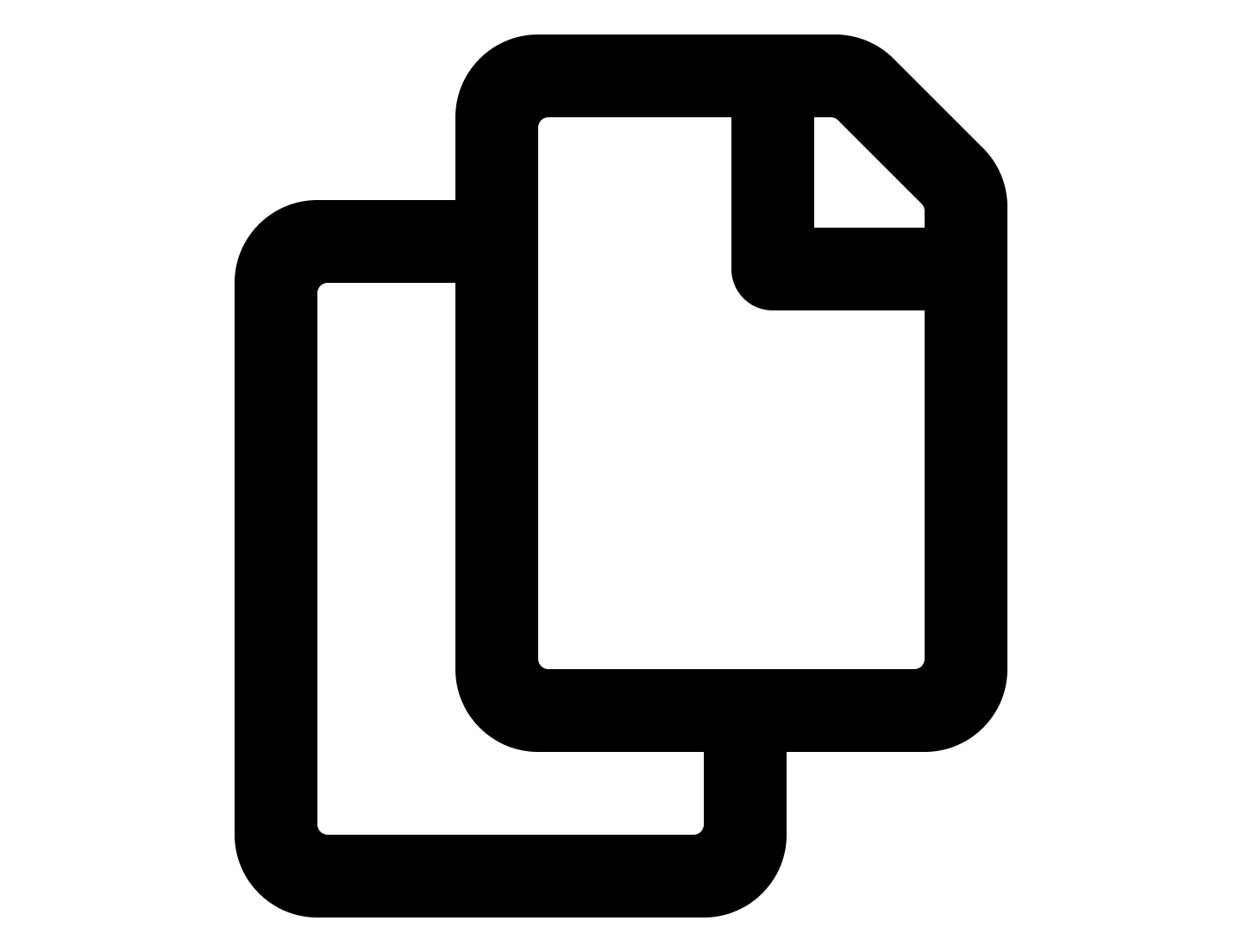 Files and images.
Files and images.
Video tutorials on our YouTube channel Pavel Klavík
Double-click zooms the cell
When you can't see beyond the edge of the screen
When you need beyond the edge of the screen
Search in document
Inserting clippings
Like this
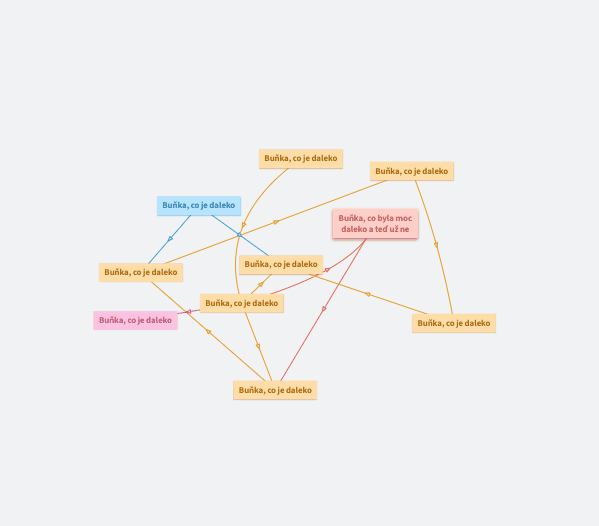
The arrows will show you the direction
Win + Shift + S
This keyboard shortcut lets you take screen clippings in Windows 10 and 11. After creating a clipping, the image is saved to the clipboard. Simply go to OrgPad, press Ctrl + V, and the image will appear. It has many uses.
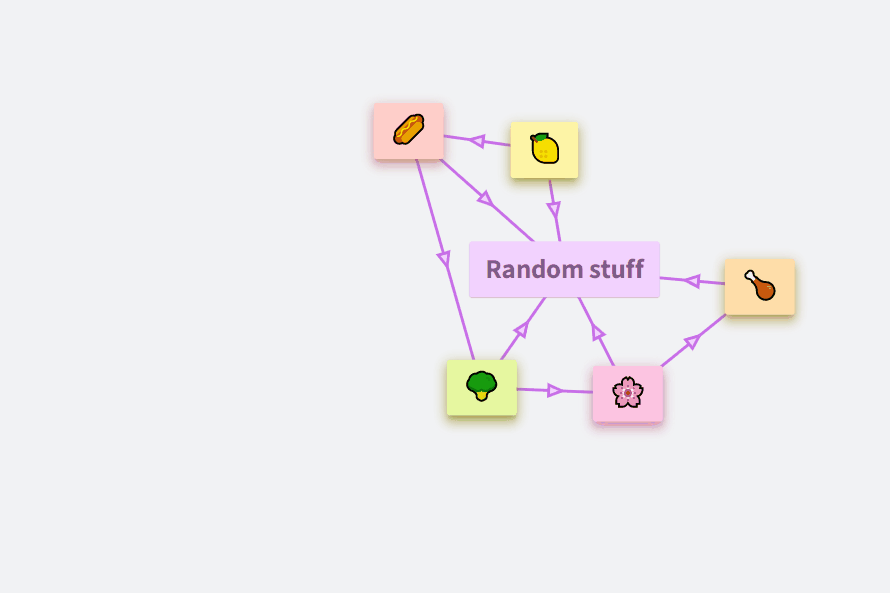
When dragging a cell, swipe to the edge of the screen
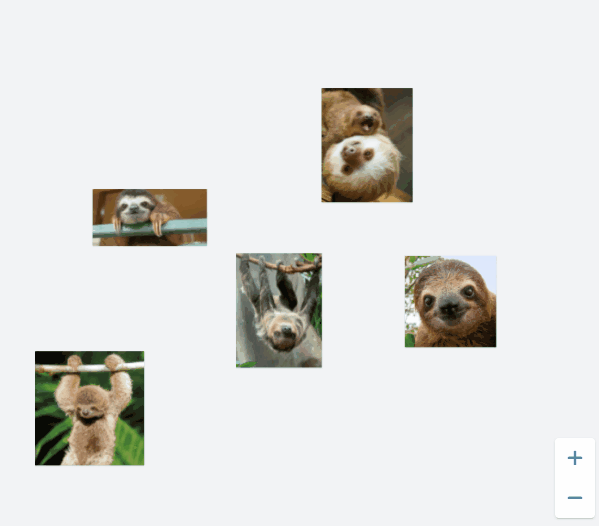
Classic Ctrl + F works or click on the magnifying glass icon

Cells & links selection panel
Create links and cells
Bulk moving
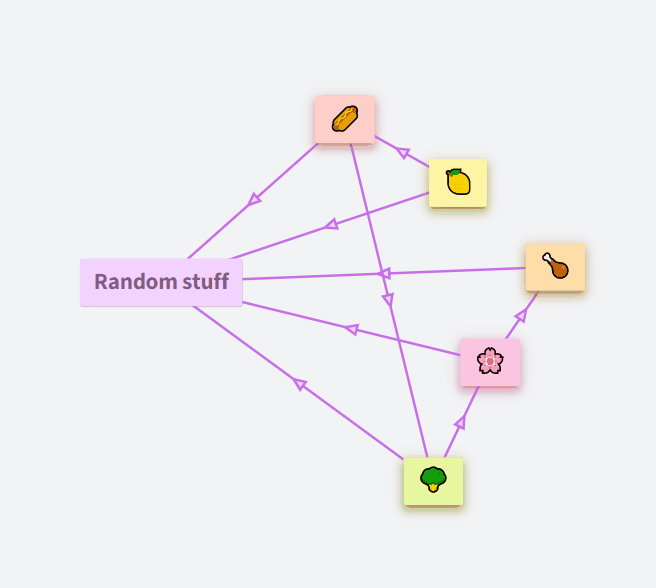
Editor
Inserting code
To add code, click the green plus and choose Insert code.
- For inline code, press Ctrl+D (or Cmd+D on Mac) Example:
double pi = 3.141592653589793; - For a code block, use Shift+Ctrl+D (or Shift+Cmd+D) Example:
-- Find employees with above-average salary
SELECT name, salary
FROM employees
WHERE salary > (SELECT AVG(salary) FROM employees);
You can switch between inline and block using the button in the panel. Pressing Enter inside inline code turns it into a block automatically.
Learn more in the blog post Programming Language Highlighting in OrgPad.
Pasting math and chemistry
To insert math or chemistry, click the green plus → Math/Chemistry
LaTeX syntax is used for math.
Learn more in the blog post Math and Chemistry Added to Editor.
Ctrl + click on the style panel to copy the cell (link) style to the global style
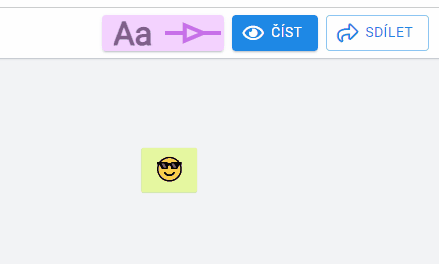
Bulk copying or deleting
Copy using Ctrl+C and Ctrl+V.
You can copy content across OrgPages.
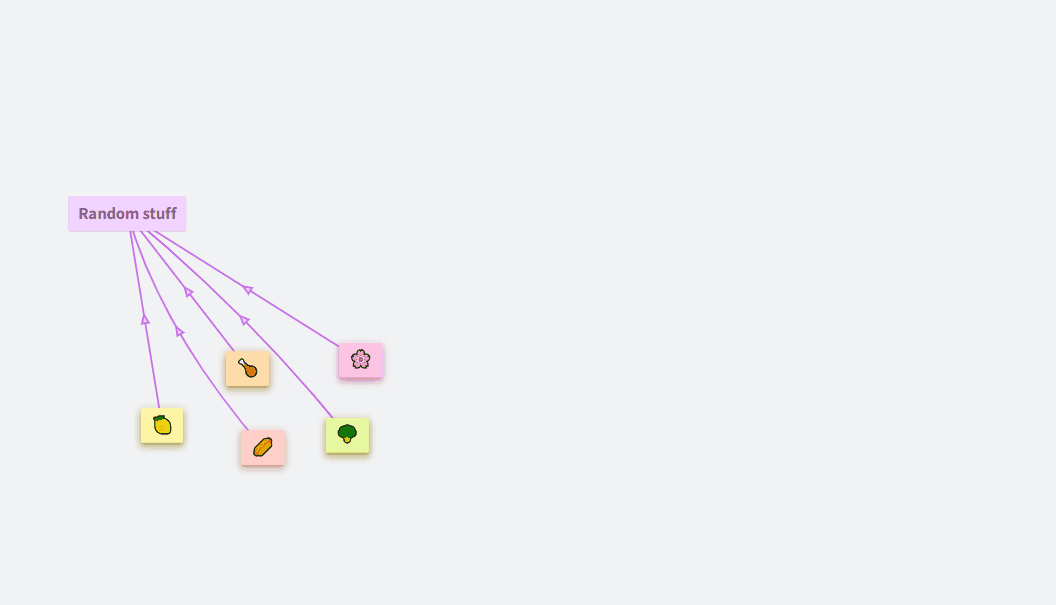
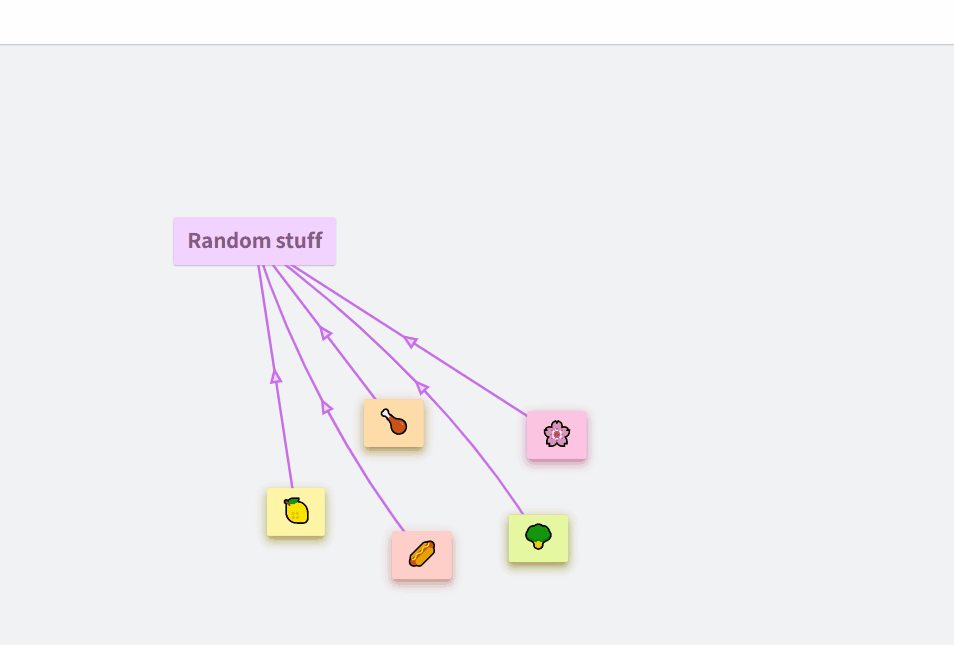
enables
Multiple cell connections at the same time
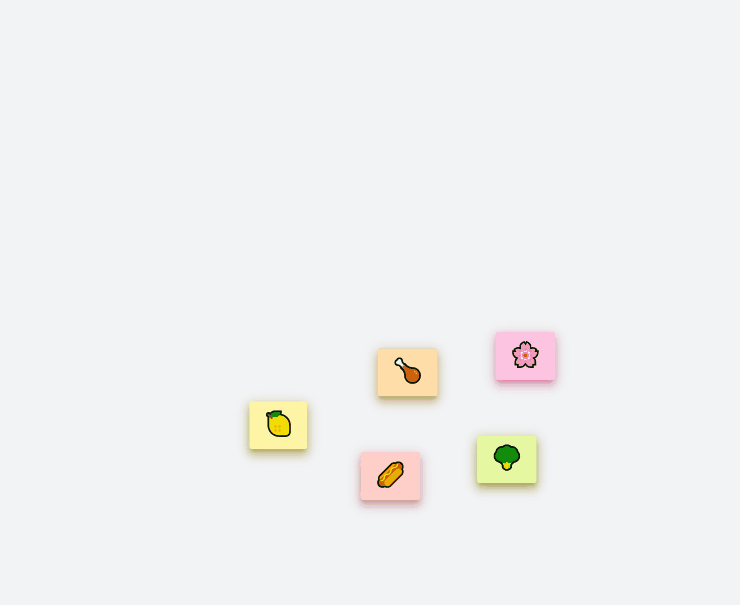
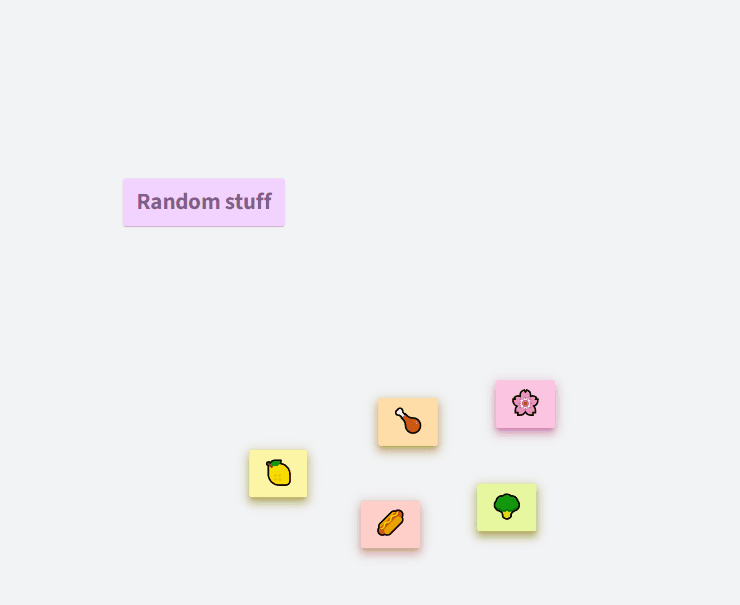
Bulk changing style (color, font size)
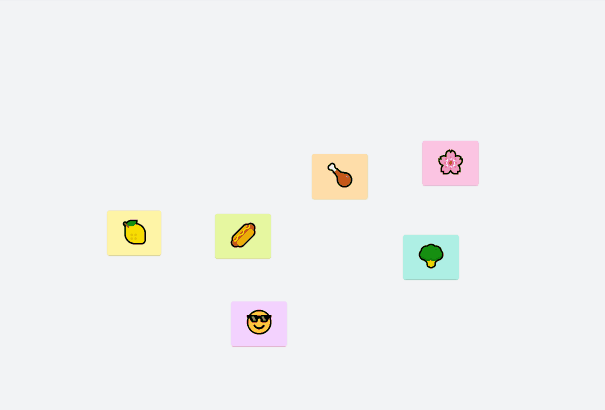
Mass opening and closing
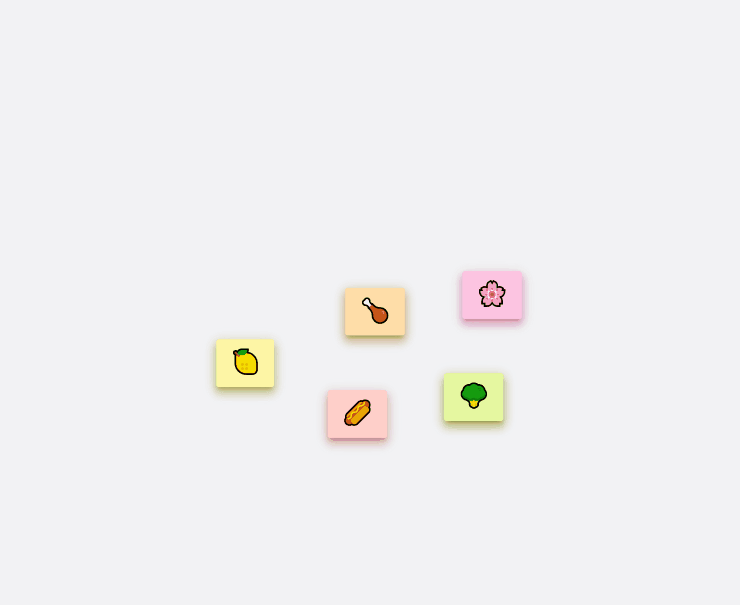
And many more on our YouTube channel with concrete examples of use!
Fast binding in the same color
Quick creation of follow-up cells
How to copy style between cells (links)?
Multiple cell connections
Create a star
Create a chain
Selection
Select all at once
Select one at a time
Rectangular selection
Select only the elements with the same color
Extend selection
Deselect any element you don’t want
Expand (collapse) the selection to a star
Pulling a join/cell from the style change panel
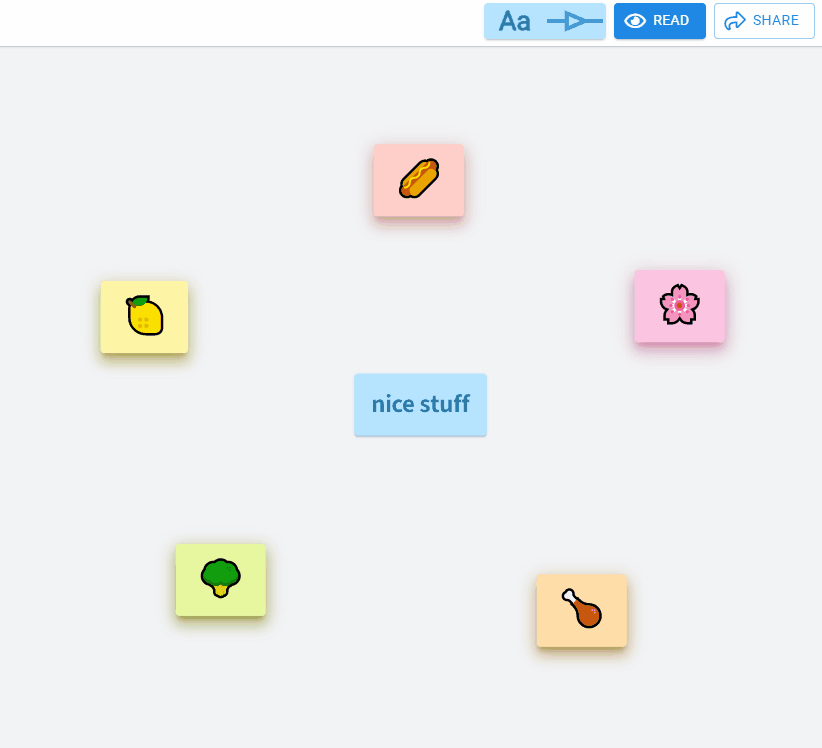
Hold Ctrl and drag the next cell from the cell title
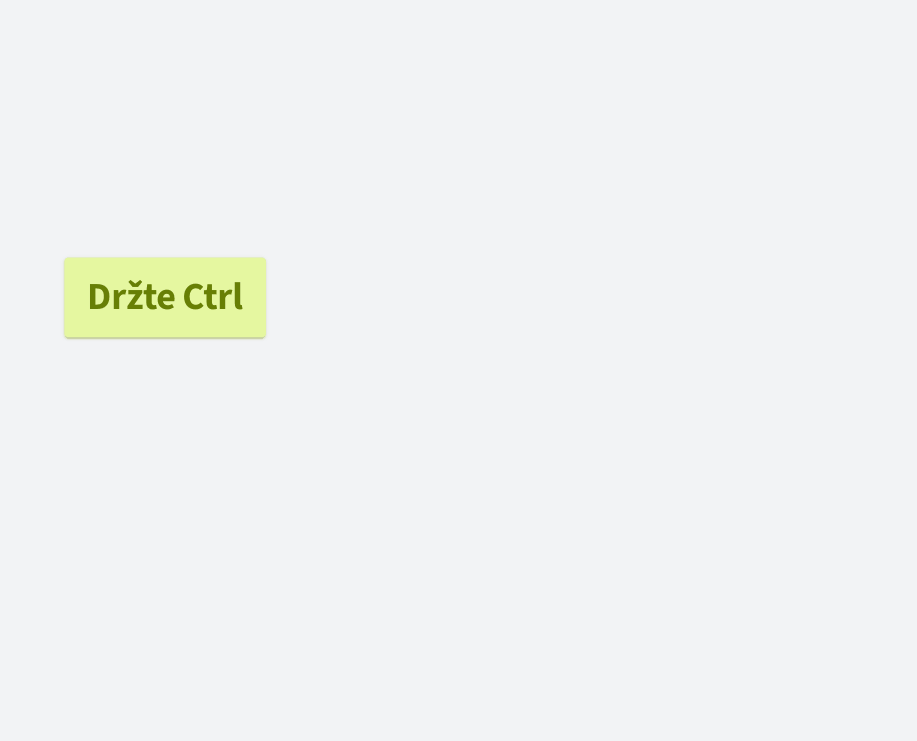
Shift + click on the style panel to change the cell (link) style to match the global style
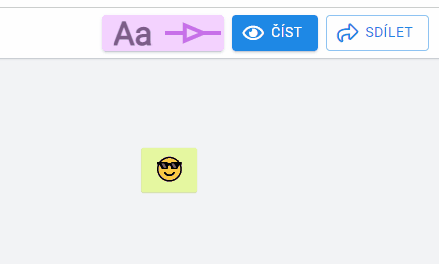
If you don't want the wave to propagate further in that direction, unselect the cell by Ctrl + click.
Shift + click on arrow + click on other cells
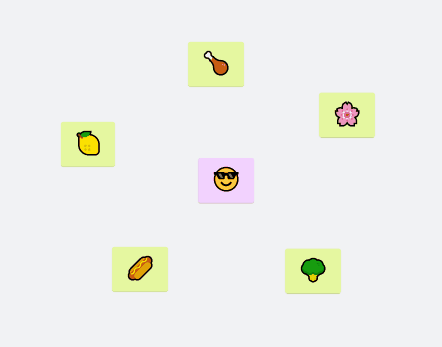
Shift + click on arrow + click into the canvas
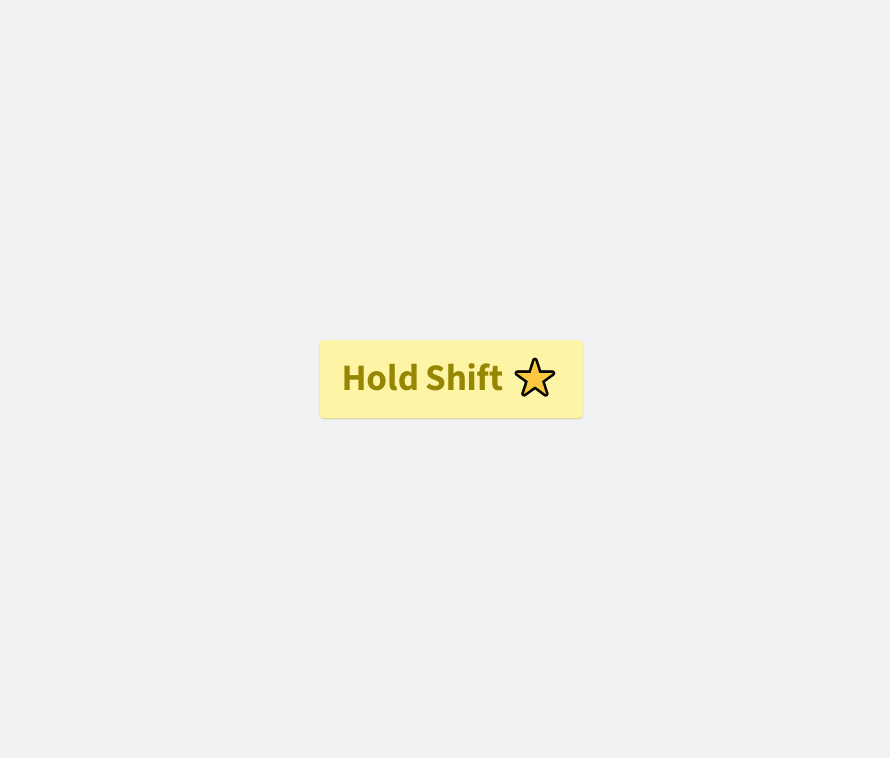
Ctrl + click on arrow + click into the canvas
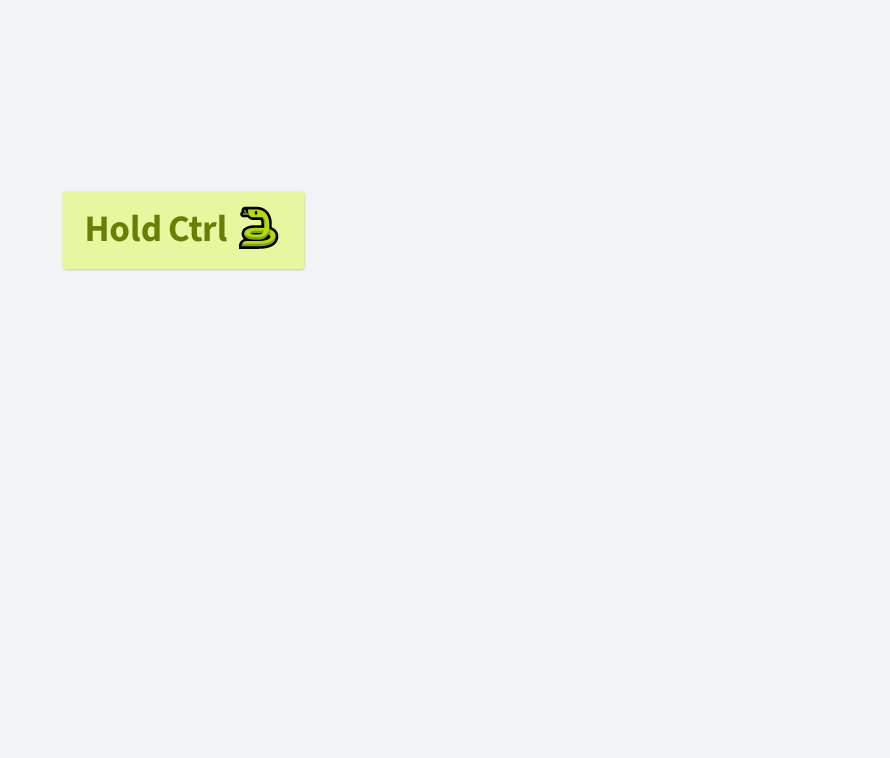
Ctrl + A
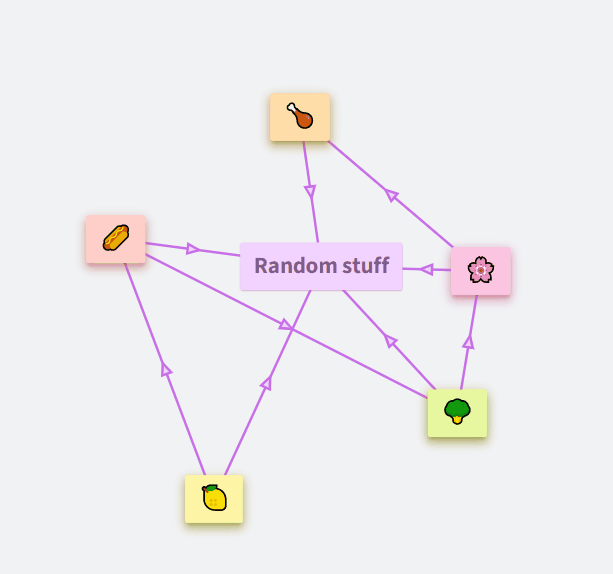
Ctrl + click
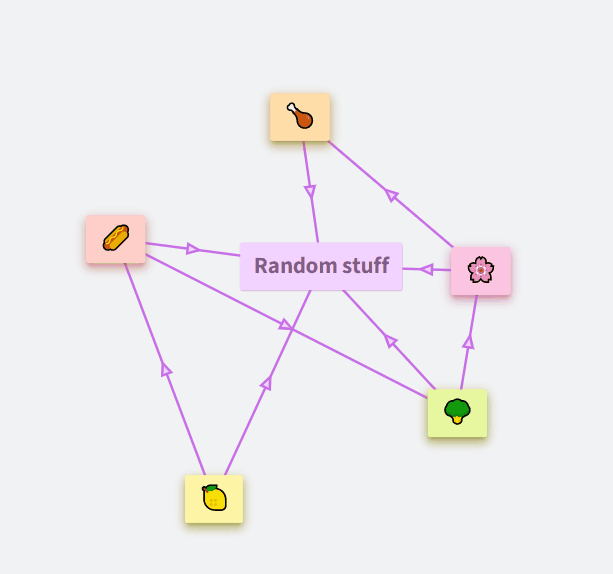
Shift + drag
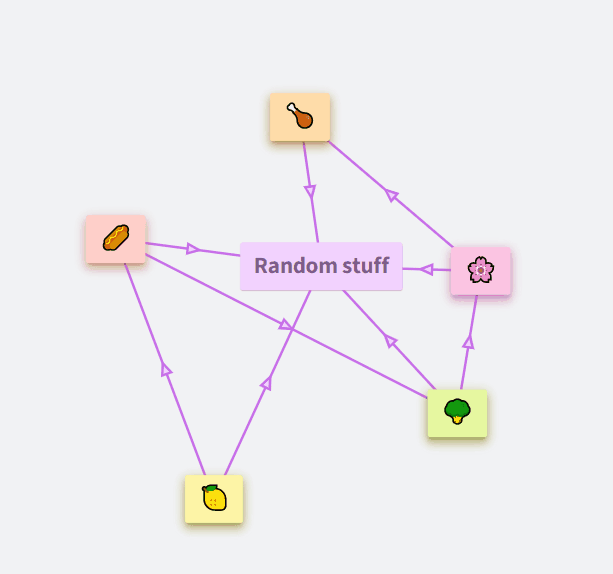
Double click with Ctrl
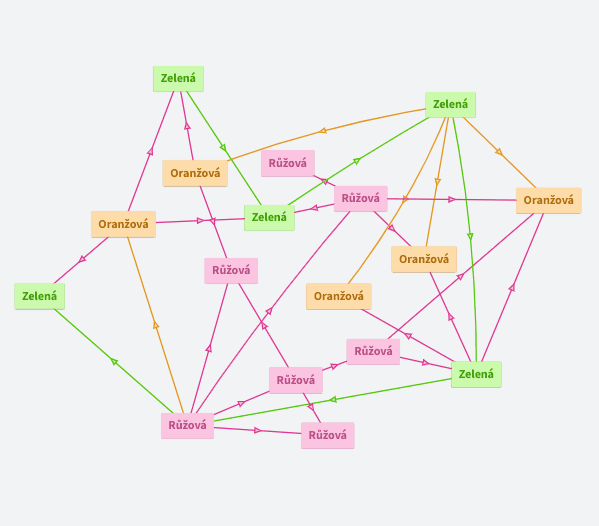
Ctrl + Shift + drag
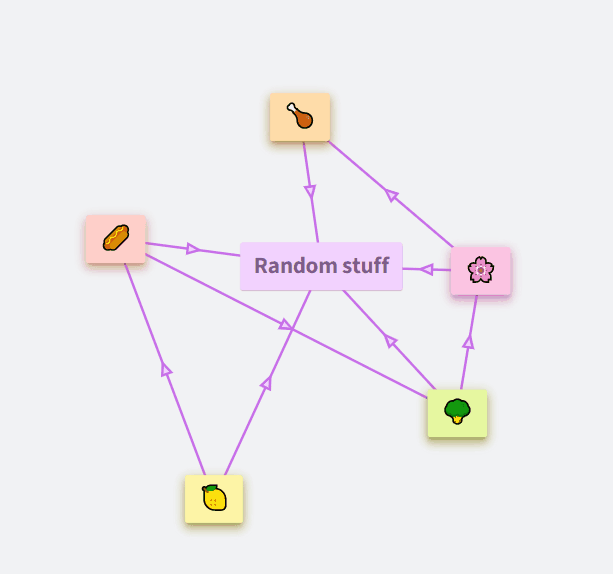
Hold Ctrl and click
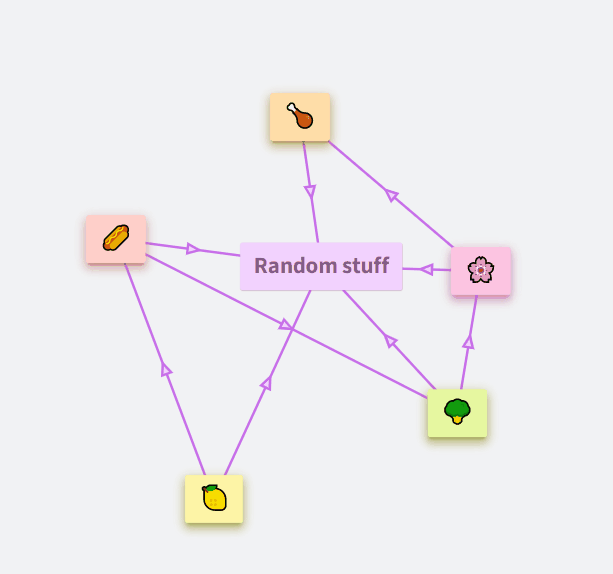
Ctrl + (Shift) + E or Ctrl + ⬆️ (⬇️)
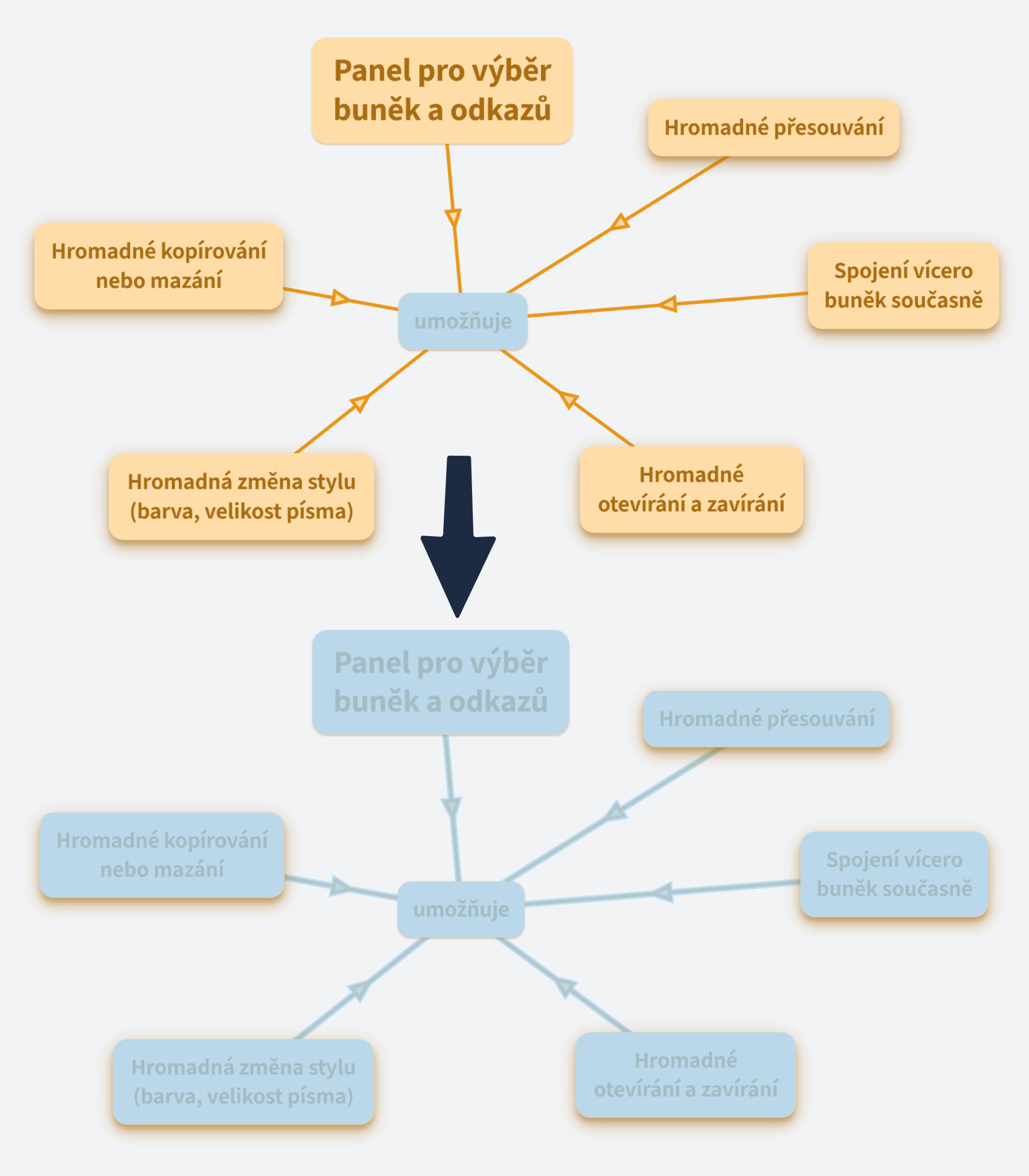
How select items on phones and tablets?
Activate Selection Mode
To activate selection mode, click on the square icon. You can find it:
- on mobile, at the far right of the bottom panel,
- on tablet, in the top panel.
Add or Remove Items
- For individual items: To add or remove individual items (e.g., cells, images) to/from the selection, simply tap on them.
- For rectangular selection: To select multiple items at once, tap on an empty space on the canvas and hold your finger down. Then drag your finger to create a rectangular area that encompasses the items you want to select.
Tips for More Effective Selection:
- When making a rectangular selection, ensure all items you wish to select are within the rectangle.
- To remove an item from the selection, simply tap on it again.
Work together: teams, share, comments
Extra tips
Locations
Locations are like steps in a presentation. You can find them in the side menu, where you can see a list of existing locations and create new ones.
You can find all about locations in the blog post Create and Share Locations Inside Your Document.
Title-less images keep their transparent backgrounds after uploading.
Emoticons can be inserted into text (including headings)
Gif animations
Opening all cells when sharing
Changing language
Pages in Cell
Add and delete another page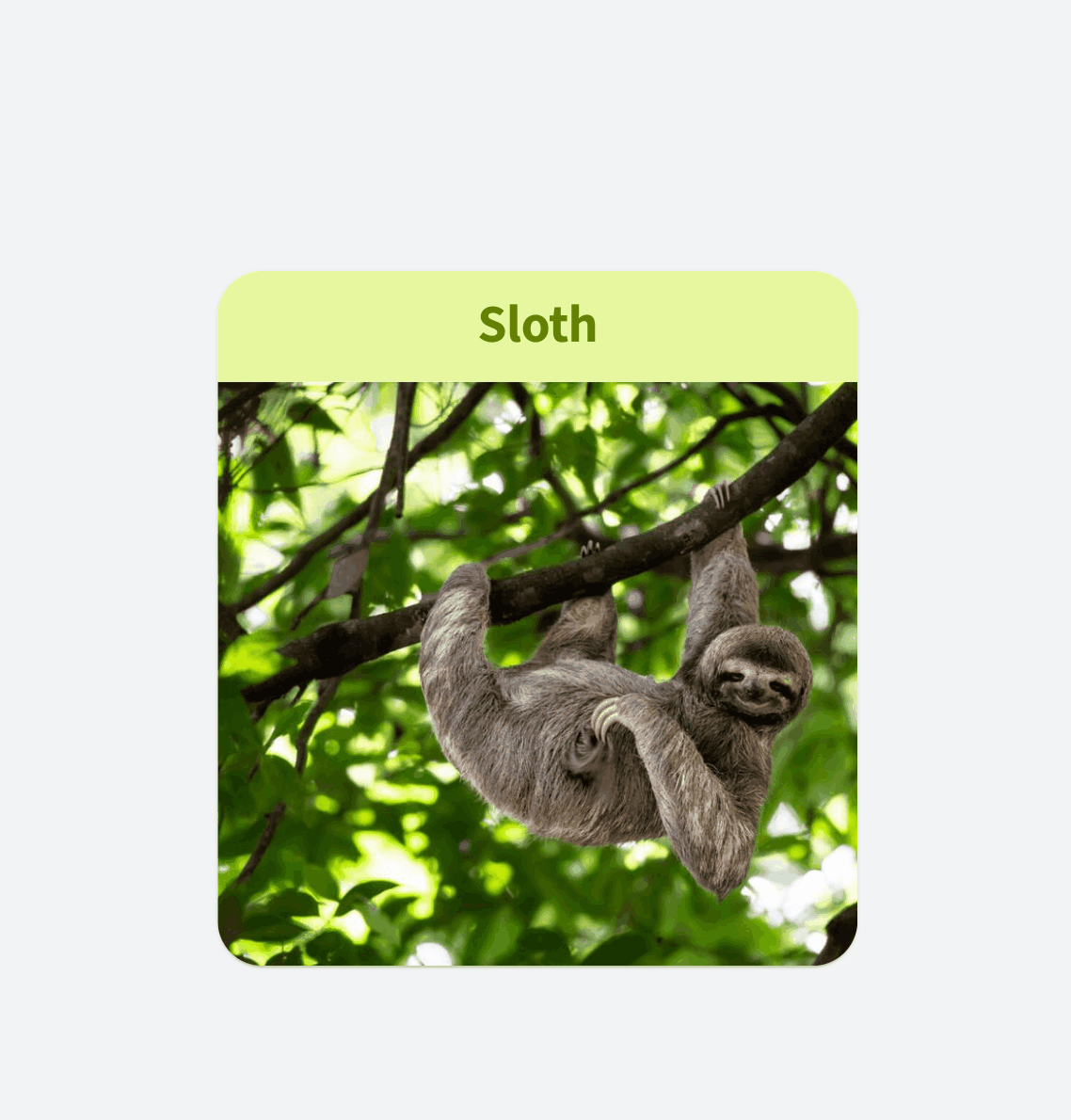
Swap pages
Hold Shift and click on the arrow.
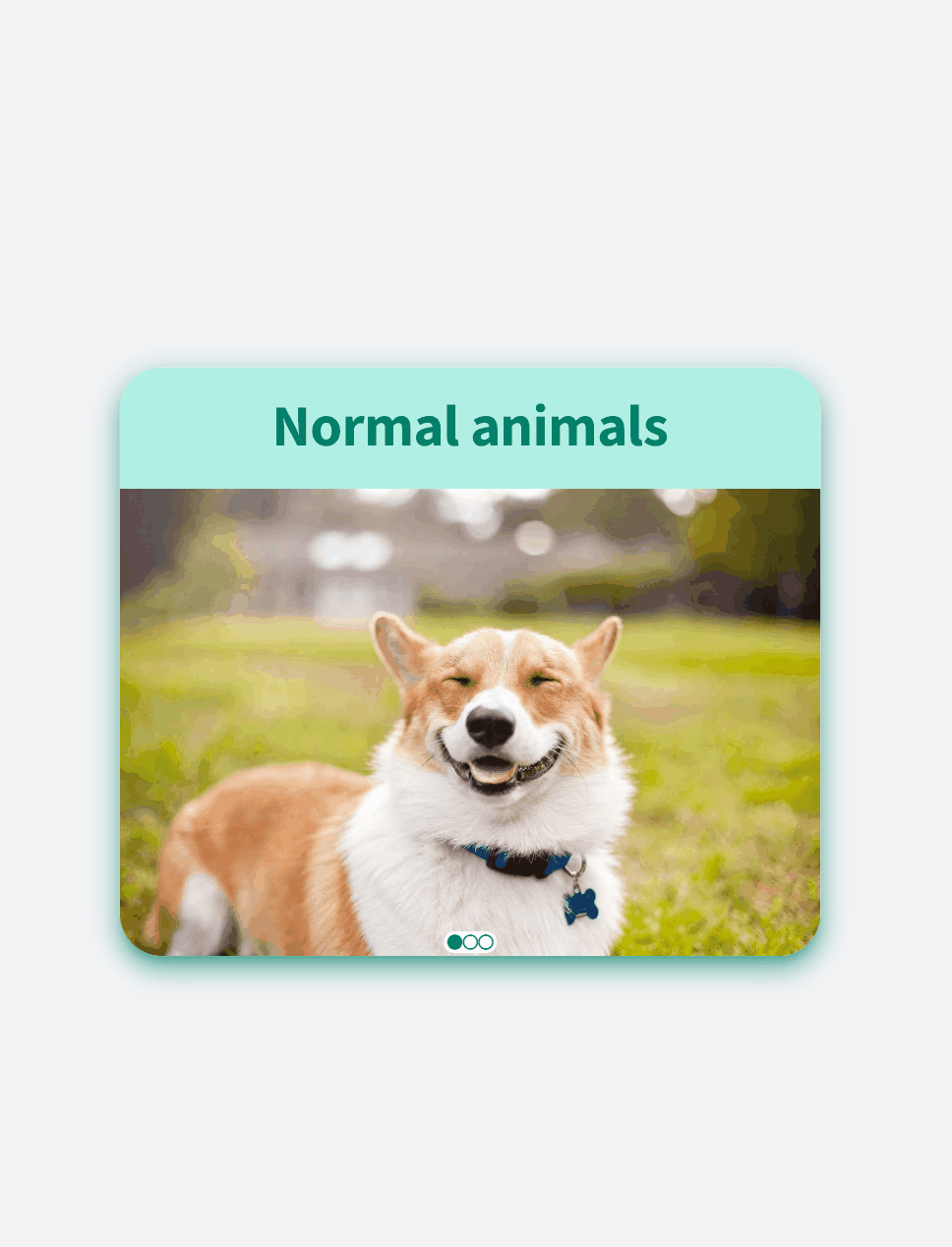
Rotating cells around a point
Available only on devices with a keyboard and mouse/touchpad.
- Select the cells you wish to rotate around a certain point.
- Hold down the Alt key (or Option key on Mac).
- Click on the point around which you want to rotate the cells, and drag the mouse left or right.
This feature allows you to organize your documents more easily and quickly than ever before.
Presentations
Creating a presentation
Find all your presentations under 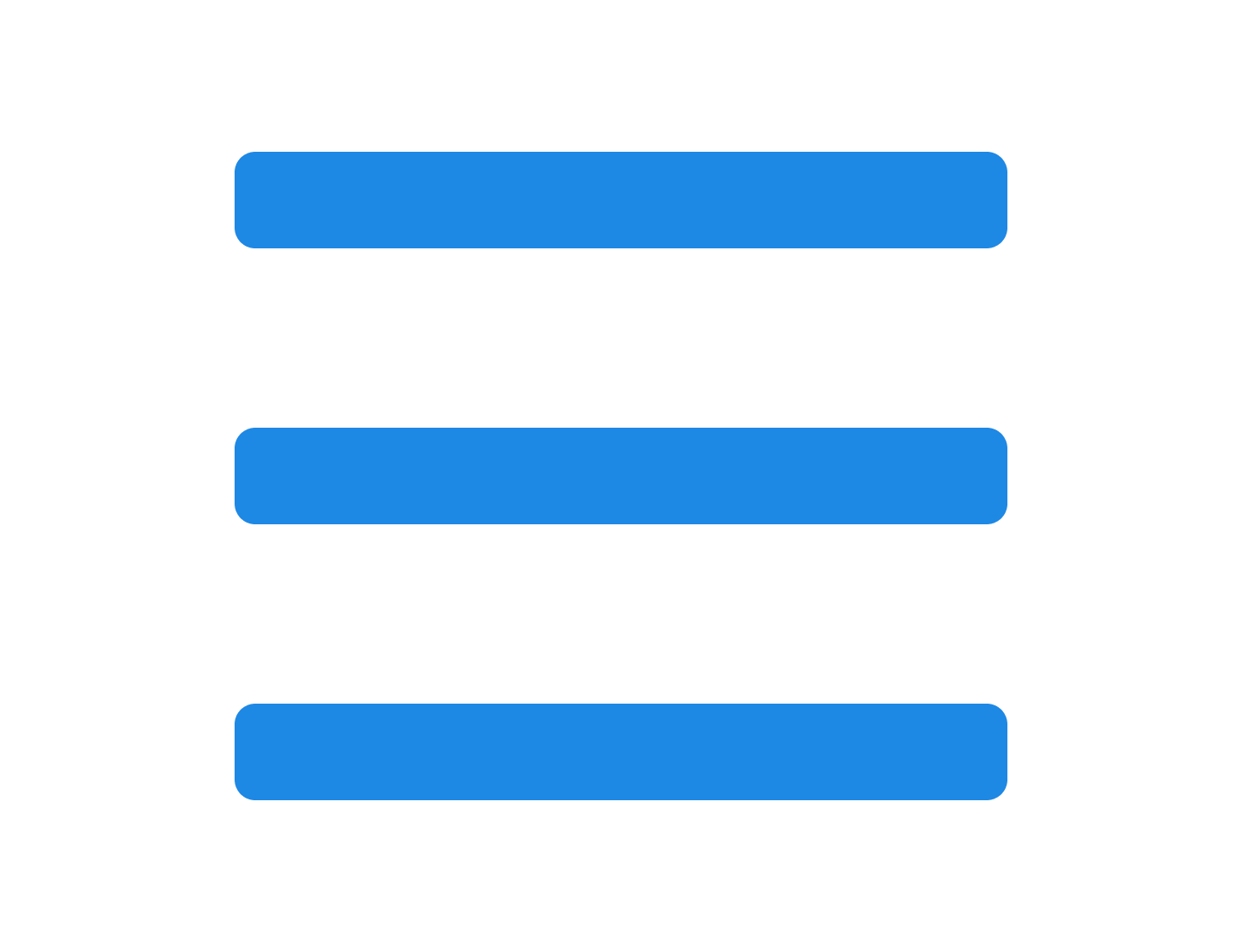 side panel > Presentations.
side panel > Presentations.
If you haven’t created any yet, you’ll see just the ➕ Create Presentation button. Click it to star a new one.
Win + .
There are smiley face options in windows 10, but also in other systems.
You can also enter, e.g., “pizza emoji” into the search engine and then insert with Ctrl+C, Ctrl+V.
Options
- Find in the search engine, e.g., “laughing gif” and then drag it into the cell
- Use program Screen to gif (used in this OrgPage, great for tutorials)
- Custom animations of course
Ctrl + Shift + L
Working with a presentation
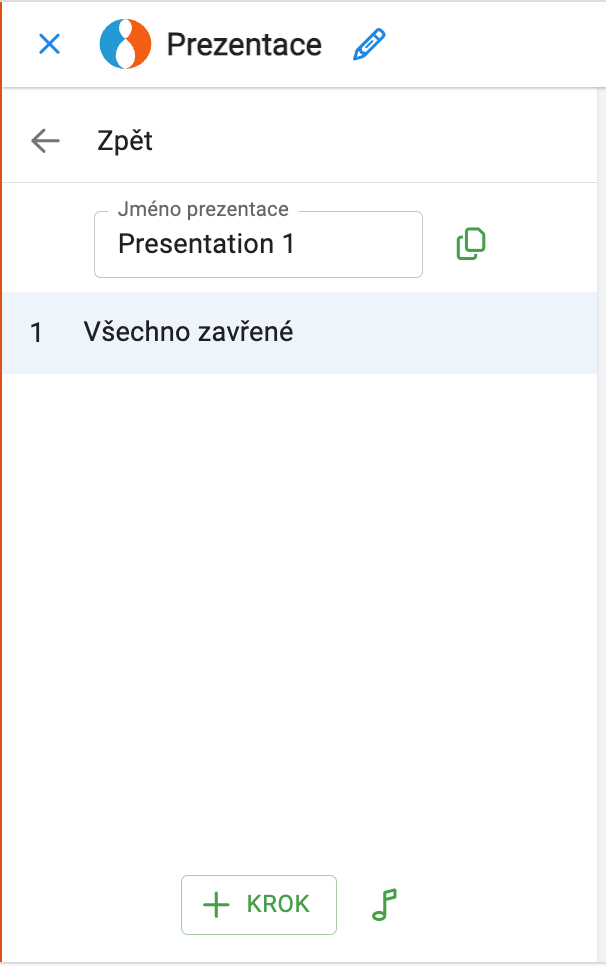
You can name a presentation or create a duplicate.
Below the name, you'll see a numbered list of its steps.
Adding a new step
Click ➕ Step or press the TAB key to add a new step.
Hold SHIFT while creating step to copy the camera from the previous step.
- SHIFT + ➕ Step
- SHIFT + TAB
To get an image without background you can use this
https://www.remove.bg/
Options
- Either set up a presentation with open cells
- Or type ?open=all
- if there is a question mark somewhere in the address, type &open=all
So if I wanted to share this OrgPage with you so that all the cells would open, the link would look like this:
https://orgpad.com/s/eSXICDgczX4?open=all
Setting a step
Click cells you want to include. They’ll open, and the camera will adjust automatically.If a cell has only a heading, it stays as it is.
You can also use the cell selection to precisely control:
- what is visible,
- which cells the camera focuses on,
- which cells are open or closed.
Opening and closing cells
By default, all cells are collapsed.
The simplest way to open a cell is to click it.
To open or close multiple cells, select them and click the icon  or
or in the selection panel.
in the selection panel.
Camera
The camera is shown as a blue dashed rectangle. Everything inside it will be focused in the step.
To add cells to the camera:
- Hover over a cell and press Q to toggle it in the camera.
- Select multiple cells:
- Press Q or click the
 icon to set the camera to the selection.
icon to set the camera to the selection. - SHIFT + Q or SHIFT +
 adds to the camera.
adds to the camera. - ALT (OPTION on Mac) + Q or ALT +
 removes from the camera.
removes from the camera.
Cell visibility
All cells are visible by default. Hidden ones appear semi-transparent.
To change visibility:
- Hover over a cell and press W to make it visible or hidden.
- Select multiple cells:
- Press W or click the
 icon to keep only those visible.
icon to keep only those visible. - SHIFT + W or SHIFT +
 adds them to what's visible.
adds them to what's visible. - ALT (OPTION on Mac) + W or ALT +
 hides them.
hides them.
Can't find what you need? Visit the Help Center for more information.
side panel >
Print to PDF.
Print to PDF button, there will be a brief wait as the printout is generated on our server. Upon completion, a message will provide you with a link to access your printout. Simply click the link, and it will open in a new tab.
side panel under
Files and images.
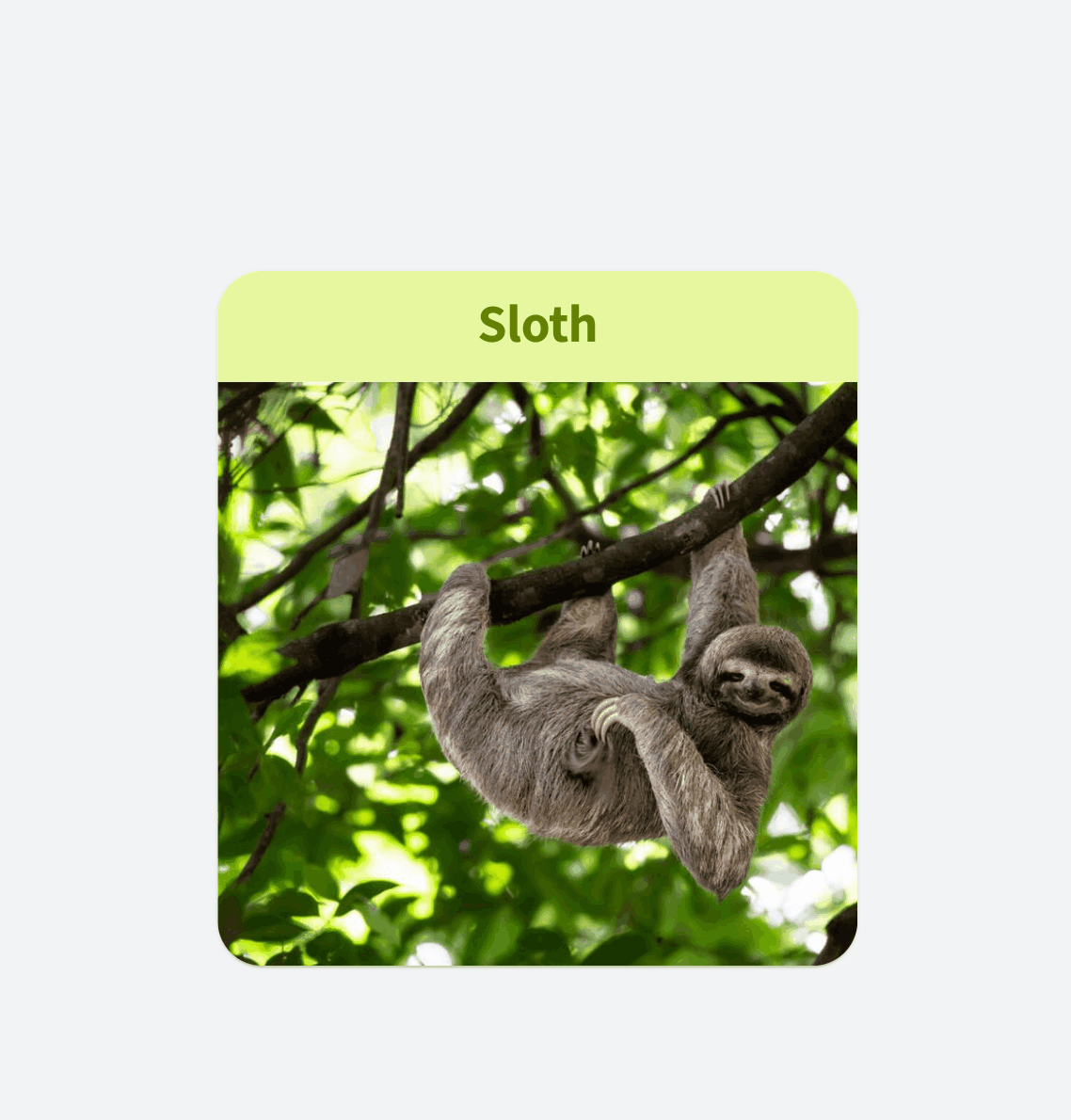
side panel > Presentations.
or
in the selection panel.