Excel Learning Path
Created by Hales Psych
#Excel, #data, #learning, #mindmap
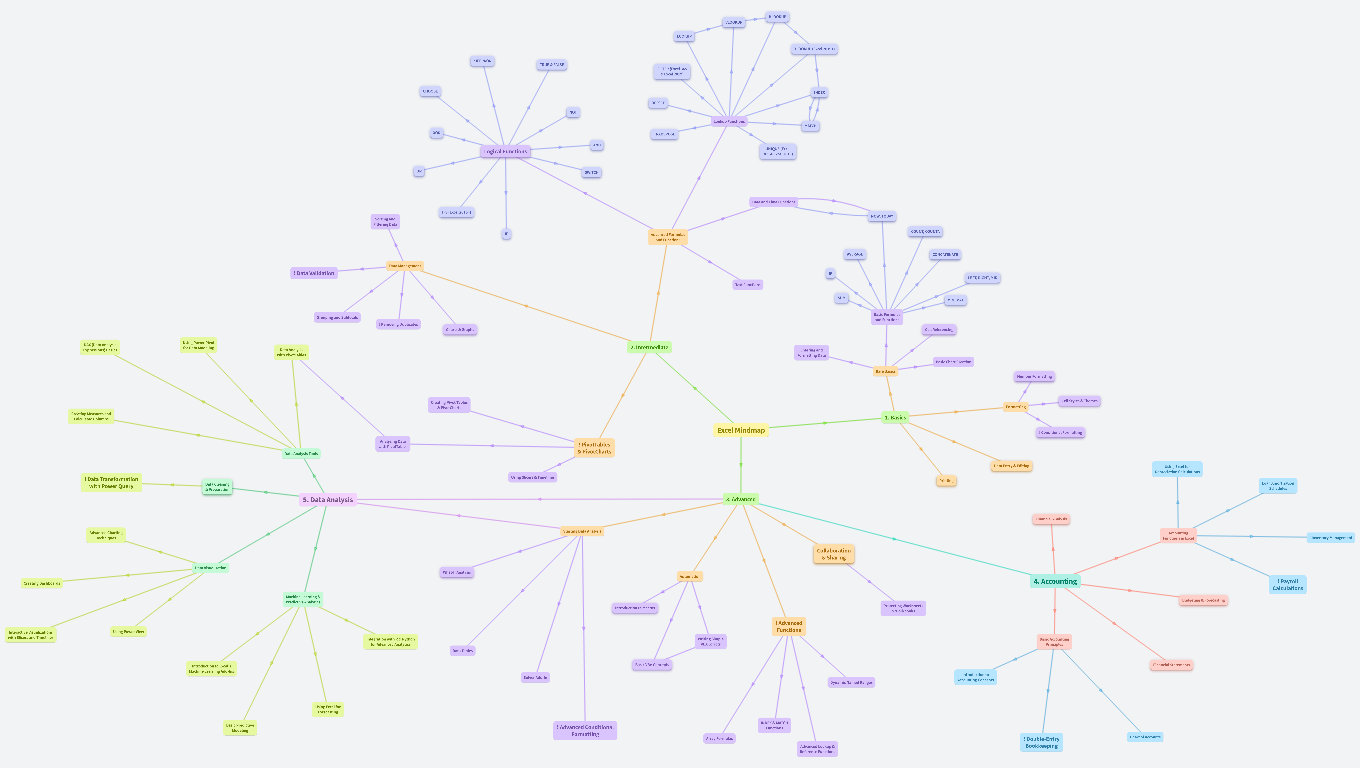
HLOOKUP
- Purpose: Similar to VLOOKUP but searches for a value in the first row and returns a value in the same column from a different row.
- Syntax:
=HLOOKUP(lookup_value, table_array, row_index_num, [range_lookup]) - Commonly Used For:
- Data Analysis: Extracting data points from horizontally arranged data such as monthly sales.
- Dashboard Creation: Dynamically pulling values into a dashboard based on selected criteria.
- Real-World Use Cases:
- Monthly Performance Review: Retrieve the sales data for a specific month in a horizontally structured sales table. Example:
=HLOOKUP("March", SalesData, 3, FALSE) to get March’s sales figure. - Survey Analysis: Analyze survey results where responses are recorded horizontally. Example:
=HLOOKUP("Question1", SurveyData, 5, FALSE) retrieves the response to Question 1 from the 5th respondent.
LOOKUP
- Purpose: To search for a value in a vector or array and return a corresponding value from another range.
- Syntax:
=LOOKUP(lookup_value, lookup_vector, [result_vector]) - Commonly Used For:
- Data Retrieval: Simple lookups in less complex datasets.
- Legacy Data Analysis: Working with older Excel files where data is stored in a more basic format.
- Real-World Use Cases:
- Assigning Grades: Assign grades to students based on their scores using a simple lookup. Example:
=LOOKUP(Score, ScoreRanges, Grades). - Basic Product Information Retrieval: Get product category or description based on a product code in a simple list. Example:
=LOOKUP(ProductCode, ProductCodes, ProductDescriptions).
VLOOKUP
- Purpose: To search for a value in the first column of a range or table and return a value in the same row from another column.
- Syntax:
=VLOOKUP(lookup_value, table_array, col_index_num, [range_lookup]) - Commonly Used For:
- Invoice Generation: Pulling product prices, descriptions, or customer details into invoices.
- Database Management: Linking related data between different tables or sheets.
- Real-World Use Cases:
- Invoice Creation: Automatically fill in product descriptions and prices when generating customer invoices.
=VLOOKUP(ProductCode, ProductTable, 2, FALSE) retrieves the product name based on its code.
- Employee Data Retrieval: Find and retrieve an employee’s department based on their employee ID. Example:
=VLOOKUP(EmployeeID, EmployeeTable, 3, FALSE).
NOTES:
Use VLOOKUP if you’re looking for a simple, straightforward lookup function and your data is in a simple vertical format. Best For: Simple and quick lookups in a well-structured, vertical dataset .
Strengths:
- Simple and easy to use for basic lookups where the data is organized vertically.
- Commonly used and widely understood, making it easier to share and collaborate on files.
Weaknesses:
- Can only search in the first column and return values from columns to the right, which limits flexibility.
- Requires the data to be sorted if you’re doing an approximate match.
- It’s less efficient with large datasets, especially when combined with other functions.
* IFERROR
IFERROR Function
- Purpose: Returns a specified value if a formula results in an error; otherwise, it returns the result of the formula.
- Syntax:
=IFERROR(value, value_if_error) - Example:
=IFERROR(A1/B1, "Division Error") - Real World:
- Use Case: Error Management in Calculations
- Example: In financial analysis, prevent errors from disrupting reports when dividing by zero or referencing invalid data:
=IFERROR(Profit / Sales, "Error in Calculation").
- Use Case: Data Importing
- Example: Handle errors when importing data, ensuring that missing or incorrect data doesn’t break formulas:
=IFERROR(VLOOKUP(A2, DataTable, 2, FALSE), "Not Found").
XLOOKUP (Excel 2019+)
- Purpose: A versatile function that can search both vertically and horizontally with options for exact and approximate matches.
- Syntax:
=XLOOKUP(lookup_value, lookup_array, return_array, [if_not_found], [match_mode], [search_mode]) - Commonly Used For:
- Database Management: Cross-referencing data between different tables or sheets.
- Error Handling: Providing a default value if no match is found, making it robust for reporting.
- Real-World Use Cases:
- Customer Support: Quickly retrieve customer details based on an ID or name from a database. Example:
=XLOOKUP(CustomerID, CustomerIDs, CustomerDetails, "Not Found"). - Sales Analysis: Find the sales figures for a specific product across multiple sheets or tables. Example:
=XLOOKUP(ProductCode, ProductCodes, SalesFigures, 0).
NOTES:
- Use XLOOKUP if you have access to Excel 2019 or later, as it offers the most flexibility and power with the easiest syntax. Best For: Versatile and powerful lookups, especially in complex datasets where flexibility and error handling are important.
Strengths:
- Combines the functionalities of VLOOKUP, HLOOKUP, and LOOKUP into one function.
- Can search both vertically and horizontally, with more flexibility in specifying the range for lookup and return values.
- Supports exact and approximate matches and can return arrays, making it very powerful.
- Handles errors better with the
[if_not_found] argument and can search in reverse order.
Weaknesses:
- Only available in Excel 2019 and later versions (Excel 365).
TRUE & FALSE
TRUE and FALSE Functions
- Purpose: These functions return the logical value TRUE or FALSE. They are often used as placeholders in other logical functions.
- Syntax:
=TRUE() or =FALSE() - Example:
=IF(A1 = B1, TRUE(), FALSE()) - Real World:
- Use Case: Simple Logical Tests
- Example: Use
TRUE and FALSE as constants for quick checks: =IF(A1 = B1, TRUE, FALSE) can help in quick data comparisons.
- Use Case: Placeholder in Conditional Formulas
- Example: Use
TRUE and FALSE in IF statements or AND/OR functions to streamline conditional logic.
FILTER (Excel 365 & Excel 2019)
- Purpose: To filter a range of data based on specified criteria and return the filtered data.
- Syntax:
=FILTER(array, include, [if_empty]) - Commonly Used For:
- Data Analysis: Extracting subsets of data for deeper analysis or reporting.
- Custom Reports: Building dynamic reports that adjust based on criteria or user selections.
- Real-World Use Cases:
- Sales Data Filtering: Display only the sales records that exceed a certain amount. Example:
=FILTER(SalesData, SalesData > 1000). - Customer Segmentation: Generate a list of customers who meet specific criteria, such as those who made purchases in a certain region. Example:
=FILTER(CustomerData, Region="North").
CHOOSE
CHOOSE Function
- Purpose: Returns a value from a list based on the index number provided.
- Syntax:
=CHOOSE(index_num, value1, value2, ...) - Example:
=CHOOSE(2, "Red", "Green", "Blue") (This would return "Green") - Real World:
- Use Case: Dynamic Selection
- Example: In project management, select a project lead based on project phase:
=CHOOSE(Project_Phase, "Initiation: Alice", "Planning: Bob", "Execution: Charlie").
- Use Case: Scenario Analysis
- Example: Evaluate different business scenarios:
-
=CHOOSE(Scenario, Revenue_Growth, Revenue_Stability, Revenue_Decline).
INDEX
- Purpose: To return the value of a cell in a specified row and column within a given range.
- Syntax:
=INDEX(array, row_num, [column_num]) - Commonly Used For:
- Data Retrieval: Extracting specific values from a table or range.
- Dashboard Creation: Creating dynamic dashboards where data updates automatically based on user input.
- Real-World Use Cases:
- Financial Reporting: Extract a specific financial figure from a dataset. For example,
=INDEX(FinancialData, 4, 2) to get data from the 4th row and 2nd column. - Custom Reports: Combine with MATCH to create flexible reports where the data location can change. Example:
=INDEX(SalesData, MATCH(Salesperson, Salespeople, 0), 2) retrieves the sales number for a specific salesperson.
NOTES:
Use INDEX (with MATCH) if you need flexibility and performance in large datasets or if your data isn't structured for VLOOKUP/XLOOKUP. Best For: Advanced users who need powerful and flexible lookup capabilities, especially in large or complex datasets.
Strengths:
- Extremely flexible and can look up values in both rows and columns.
- Doesn’t require data to be sorted and can return values from any column relative to the lookup.
- More efficient with large datasets and allows for dynamic and advanced lookups when combined with MATCH.
Weaknesses:
- Slightly more complex to set up than VLOOKUP and XLOOKUP.
- Requires an additional MATCH function to fully replicate the behavior of XLOOKUP or VLOOKUP.
NOT
NOT Function
- Purpose: Reverses the logical value of its argument. If a condition is TRUE, NOT returns FALSE, and vice versa.
- Syntax:
=NOT(logical) - Example:
=NOT(A1 = "Yes") - Real World:
- Use Case: Inverting Conditions
- In quality control, flag items that do not meet standards:
=NOT(Quality_Check = "Pass")
- Use Case: Exclusion Filtering
- Filter out specific criteria in reports, like excluding non-responsive customers:
-
=NOT(Last_Contacted < DATE(2023, 1, 1))
OFFSET
- Purpose: Similar to VLOOKUP but searches for a value in the first row and returns a value in the same column from a different row.
- Syntax:
=HLOOKUP(lookup_value, table_array, row_index_num, [range_lookup]) - Commonly Used For:
- Data Analysis: Extracting data points from horizontally arranged data such as monthly sales.
- Dashboard Creation: Dynamically pulling values into a dashboard based on selected criteria.
- Real-World Use Cases:
- Monthly Performance Review: Retrieve the sales data for a specific month in a horizontally structured sales table. Example:
=HLOOKUP("March", SalesData, 3, FALSE) to get March’s sales figure. - Survey Analysis: Analyze survey results where responses are recorded horizontally. Example:
=HLOOKUP("Question1", SurveyData, 5, FALSE) retrieves the response to Question 1 from the 5th respondent.
XOR
XOR Function (Exclusive OR)
- Purpose: Returns TRUE if an odd number of arguments evaluate to TRUE, otherwise returns FALSE.
- Syntax:
=XOR(logical1, logical2, ...) - Example:
=XOR(TRUE, FALSE, FALSE) (This would return TRUE) - Real World:
- Use Case: Exclusive Conditions
- Example: In IT security, trigger alerts only if there’s exactly one error condition:
-
=XOR(Login_Fail, Password_Reset) (useful when only one of the two should happen at a time).
- Use Case: Survey Analysis
- Example: Identify responses where participants choose only one option when they should select two:
=XOR(Option1_Selected, Option2_Selected).
TRANSPOSE
- Purpose: To convert a vertical range of cells to a horizontal range or vice versa.
- Syntax:
=TRANSPOSE(array) - Commonly Used For:
- Data Reformatting: Adjusting the layout of data for better readability or presentation.
- Template Design: Changing the orientation of data when designing reports or templates.
- Real-World Use Cases:
- Reformatting Data: Convert a vertical list of monthly sales figures into a horizontal row to fit into a report.
- Template Customization: Transpose data to fit a specific template format for printing or analysis.
Lookup Functions
MATCH
- Purpose: To search for a specified value in a range and return the relative position of that item.
- Syntax:
=MATCH(lookup_value, lookup_array, [match_type]) - Commonly Used For:
- Locating Items in Large Datasets: Identifying the position of data within a large list.
- Dynamic Data Analysis: Used in combination with INDEX to create more flexible data retrieval formulas.
- Real-World Use Cases:
- Project Management: Find the position of a specific task in a project list. Example:
=MATCH("Task A", TaskList, 0) returns the row number of "Task A". - Inventory Tracking: Determine the position of a product in a large inventory list to use in further calculations. Example:
=MATCH("ProductA", ProductList, 0).
Logical Functions
- These logical functions can be powerful tools to enhance efficiency, accuracy, and decision-making in various business contexts, from simple data checks to complex analytical models.
AND
AND Function
- Purpose: Returns TRUE if all conditions are true; otherwise, it returns FALSE.
- Syntax:
=AND(condition1, condition2, ...) - Example:
=AND(A1 > 5, B1 < 10) - Real World:
- Use Case: Complex Criteria Evaluation
- In HR, you might need to check if an employee is eligible for a bonus by evaluating multiple conditions:
=AND(Years_of_Service >= 5, Sales > 10000, Customer_Satisfaction >= 90).
- Use Case: Project Deadlines
- Track project status by ensuring multiple milestones are completed:
=AND(Task1_Complete, Task2_Complete, Task3_Complete).
UNIQUE (Excel 365 & Excel 2019)
- Purpose: To return a list of unique values from a range, eliminating duplicates.
- Syntax:
=UNIQUE(array, [by_col], [exactly_once]) - Commonly Used For:
- Data Cleaning: Removing duplicates from datasets for more accurate analysis.
- Data Analysis: Identifying distinct entries in a dataset to understand diversity or variability.
- Real-World Use Cases:
- Customer List Creation: Create a unique list of customers who made purchases during a specific period. Example:
=UNIQUE(CustomerNames). - Product Inventory Analysis: Identify distinct products sold, helping to manage inventory more effectively. Example:
=UNIQUE(ProductList).
OR
OR Function
- Purpose: Returns TRUE if any of the conditions are true; otherwise, it returns FALSE.
- Syntax:
=OR(condition1, condition2, ...) - Example:
=OR(A1 > 5, B1 < 10)
SWITCH
SWITCH Function
- Purpose: Evaluates one value against a list of values and returns the result corresponding to the first matching value. If there's no match, it returns an optional default value.
- Syntax:
=SWITCH(expression, value1, result1, [value2, result2], ..., [default]) - Example:
=SWITCH(A1, 1, "One", 2, "Two", "Other") - Real World:
- Use Case: Categorizing Data
- Example: In customer service, categorize issues by type for reporting:
=SWITCH(Issue_Type, "1", "Billing", "2", "Technical", "3", "General Inquiry", "Other").
- Use Case: Regional Formatting
- Example: Apply specific formatting or language depending on the region:
=SWITCH(Region, "US", "English", "FR", "French", "ES", "Spanish", "Other").
Date and Time Functions
Sorting and Filtering Data
IFS (Excel 2016+)
IFS Function (Excel 2016 and later)
- Purpose: Checks multiple conditions and returns a value corresponding to the first TRUE condition.
- Syntax:
=IFS(condition1, value_if_true1, condition2, value_if_true2, ...) - Example:
=IFS(A1 >= 90, "A", A1 >= 80, "B", A1 >= 70, "C") - Real World:
- Use Case: Multi-Level Decision Making
- Example: In performance evaluations, assign grades based on scores:
=IFS(Score >= 90, "A", Score >= 80, "B", Score >= 70, "C", Score < 70, "F").
- Use Case: Pricing Tiers
- Example: Determine pricing based on quantity ordered:
=IFS(Quantity >= 100, "Bulk Price", Quantity >= 50, "Wholesale", TRUE, "Retail").
NOW, TODAY
=NOW()
- returns todays current date and time
=TODAY()
IF
- IF Function
- Purpose: Performs a logical test and returns one value if true, and another if false.
- Syntax: =IF(logicaltest, valueiftrue, valueif_false)
- Example: =IF(A1 > 10, "Over 10", "10 or less")
- Real World:
- Use Case: Conditional Reporting
- In sales reporting, use
IF to categorize sales performance. =IF(Sales > 1000, "High Performer", "Needs Improvement") can be used to evaluate sales staff.
- Use Case: Expense Approval
- Automatically approve or flag expenses based on their amount:
=IF(Expense <= 500, "Approved", "Needs Review").
Advanced Formulas and Functions
COUNT, COUNTA
=COUNT(A1:A10)
- Counts the number of cells that contain numbers in the range A1 to A10.
=COUNTA(A1:A10)
- Counts the number of cells that are not empty in the range A1 to A10.
Data Management
AVERAGE
=AVERAGE(A1:A10)
- Calculates the average of the numbers in the range A1 to A10
CONCATENATE
=CONCATENATE(A1, " ", B1)
or
=CONCAT(A1, " ", B1)
- Joins the values in cells A1 and B1 with a space in between.
! Data Validation
Text Functions
IF
=IF(A1 > 10, "Greater", "Lesser")
- Checks if the value in cell A1 is greater than 10. If true, it returns "Greater"; otherwise, it returns "Lesser".
LEFT, RIGHT, MID
=LEFT(A1, 3), =RIGHT(A1, 3), =MID(A1, 2, 3)
LEFT returns the first 3 characters from the left of the text in cell A1.RIGHT returns the last 3 characters from the right of the text in cell A1.MID returns 3 characters from the middle of the text in cell A1, starting from the 2nd character.
SUM
SHORTCUT to add
MIN, MAX
=MIN(A1:A10)
- Returns the smallest number in the range A1 to A10.
=MAX(A1:A10)
- Returns the largest number in the range A1 to A10.
Grouping and Subtotals
! Removing Duplicates
Charts & Graphs
- Creating and Customizing Advanced Charts
- Combo Charts
- Sparklines
- Chart Formatting Options
Basic Formulas and Functions
Cell Referencing
Relative
Absolute
DAX (Data Analysis Expressions) Basics
Using Power Pivot for Data Modeling
Data Analysis with PivotTables
2. Intermediate
Entering and Formatting Data
Bare Basics
Basic Chart Creation
Number Formatting
- Currency
- Formats numbers as currency with a currency symbol and two decimal places.
- Access:
Home tab → Number group → Currency
- Percentage
- Formats numbers as percentages with a percent symbol and typically two decimal places.
- Access:
Home tab → Number group → Percentage
- Number with Comma Separator
- Adds comma separators for thousands and two decimal places.
- Access:
Home tab → Number group → Number
- Date
- Formats numbers as dates in various formats (e.g.,
MM/DD/YYYY, DD/MM/YYYY). - Access:
Home tab → Number group → Date
- Time
- Formats numbers as time in various formats (e.g.,
HH:MM AM/PM, 24-hour format). - Access:
Home tab → Number group → Time
- Custom
Creating Measures and Calculated Columns
Creating Pivot Tables & PivotCharts
Formatting
Cell Styles & Themes
Cell Styles
- Predefined styles for quick formatting of cells (e.g.,
Heading, Total, Bad, Good). - Access:
Home tab → Styles group → Cell Styles
Themes
- Apply a consistent set of fonts, colors, and effects to the entire workbook.
- Access:
Page Layout tab → Themes group → Themes
1. Basics
Analyzing Data with PivotTables
Excel Mindmap
! Conditional Formatting
- Highlight Cells Rules
- Highlights cells based on specific conditions (e.g., greater than, less than, equal to).
- Example: Highlight cells with values greater than 100.
- Access:
Home tab → Styles group → Conditional Formatting → Highlight Cells Rules
- Top/Bottom Rules
- Highlights the top or bottom values in a range (e.g., top 10 items, bottom 10%).
- Example: Highlight top 10% of sales figures.
- Access:
Home tab → Styles group → Conditional Formatting → Top/Bottom Rules
- Data Bars
- Adds horizontal bars to cells to visualize values.
- Example: Sales figures with varying lengths of data bars.
- Access:
Home tab → Styles group → Conditional Formatting → Data Bars
- Color Scales
- Applies a color gradient to cells based on their values.
- Example: Temperature readings with a color gradient from blue (cold) to red (hot).
- Access:
Home tab → Styles group → Conditional Formatting → Color Scales
- Icon Sets
- Adds icons to cells based on their values.
- Example: Traffic light icons to represent performance levels.
- Access:
Home tab → Styles group → Conditional Formatting → Icon Sets
Merging Cells and Alignment
- Merging Cells
- Combines multiple cells into one.
- Options:
Merge & Center, Merge Across, Merge Cells, Unmerge Cells. - Access:
Home tab → Alignment group → Merge & Center
- Alignment
- Aligns text horizontally and vertically within cells.
- Options:
Left, Center, Right, Top, Middle, Bottom. - Access:
Home tab → Alignment group → Horizontal Alignment and Vertical Alignment
- Text Wrap
- Wraps text within a cell to fit within the column width.
- Access:
Home tab → Alignment group → Wrap Text
- Orientation
- Changes the angle of text within cells.
- Example: Vertical text, angled text.
- Access:
Home tab → Alignment group → Orientation
Data Analysis Tools
! PivotTables & PivotCharts
! Data Transformation with Power Query
Data Cleaning & Preparation
- Importing Data from Various Sources
- Cleaning Data with Text Functions
- Removing Duplicates and Handling Missing Data
Using Slicers & Timelines
Printing
- Print Preview and Page Setup
- Adjusting Margins and Orientation
- Setting Print Area
- Header and Footer Insertion
Data Entry & Editing
- Inserting, Deleting Rows and Columns
- Copy, Cut, and Paste Data
- Undo and Redo Actions
- AutoFill and Flash Fill
Using Excel for Depreciation Calculations
5. Data Analysis
3. Advanced
Loan Amortization Schedules
Advanced Charting Techniques
Starting Data Analysis
Financial Analysis
- Ratio Analysis
- Break-Even Analysis
- Financial Modeling
Accounting Functions in Excel
! Inventory Management
Data Visualization
Collaboration & Sharing
- Sharing Workbooks
- Tracking Changes and Comments
- Working with Excel Online
Creating Dashboards
What-If Analysis
- Goal Seek
- Scenario Manager
Automation
4. Accounting
Machine Learning & Predictive Analytics
! Payroll Calculations
Introduction to Macros
- Recording and Running Macros
Protecting Worksheets & Workbooks
Budgeting & Forecasting
- Creating and Managing Budgets
- Financial Forecasting Techniques
- Variance Analysis
Interactive Visualizations with Slicers and Timelines
Using Power View
Integration with R & Python for Advanced Analytics
Data Tables
Writing Simple VBA Scripts
! Advanced Functions
Basic Accounting Principles
Introduction to Excel's Machine Learning Add-Ins
Solver Add-In
Basic VBA Concepts
(Visual Basic for Applications)
Financial Statements
- Creating Balance Sheets
- Income Statements
- Cash Flow Statements
Dynamic Named Ranges
Introduction to Accounting Concepts
Using Excel for Forecasting
Basic Predictive Modeling
! Advanced Conditional Formatting
Array Formulas
INDEX & MATCH Functions
Advanced Lookup & Reference Functions
! Double-Entry Bookkeeping
Chart of Accounts