First steps 🚀
Created by OrgPad Info
Begin your creative adventure with OrgPad! Our quick, four-step guide makes it a breeze to get started. Read 📖, register ✍️, create your masterpiece 🎨, and share it with the world 🌍. It’s never been easier to express and connect your ideas!
#OrgPad, #help, #introduction, #newcomers, #onboarding, #tutorial
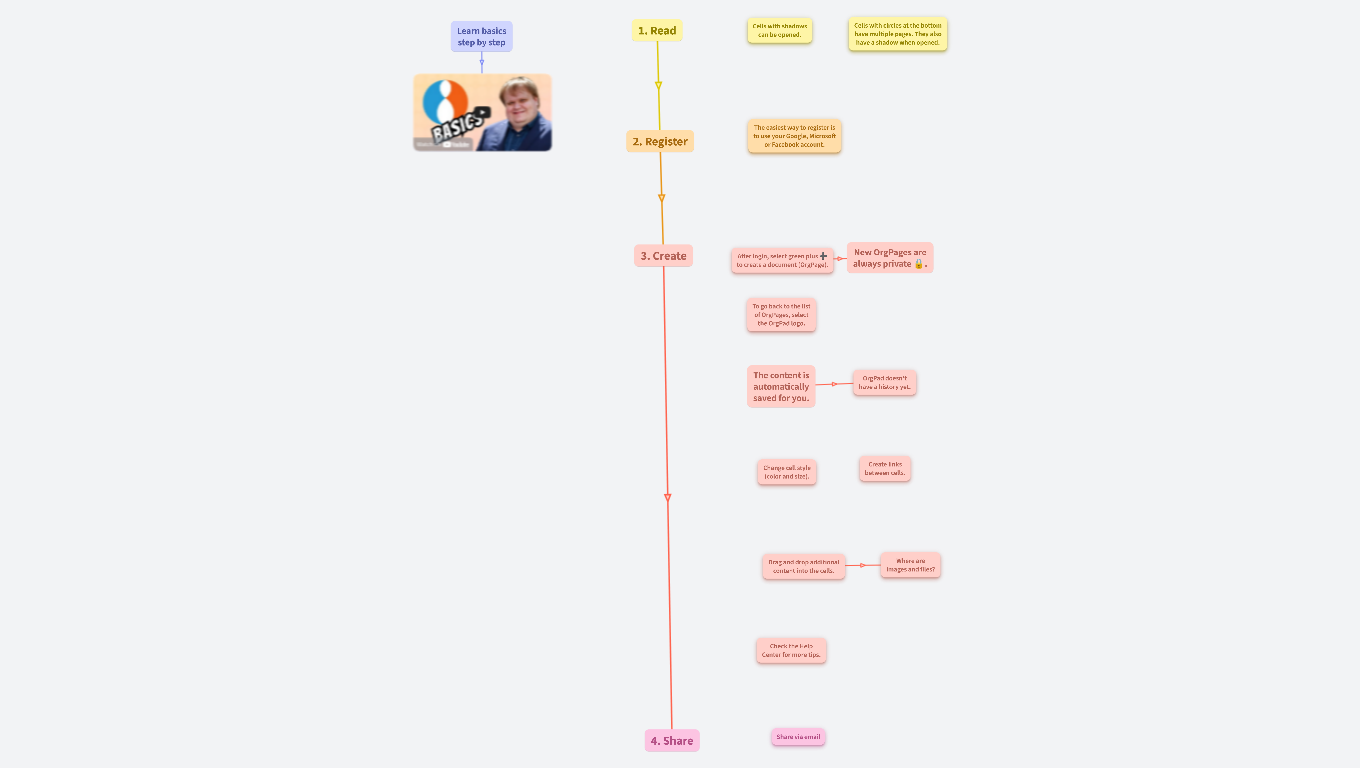
Learn basics step by step
1. Read
Cells with shadows can be opened.
Cells with circles at the bottom have multiple pages. They also have a shadow when opened.
2. Register
The easiest way to register is to use your Google, Microsoft or Facebook account.
Don't worry, we will just verify it's you.
We may use your name, email, and profile picture to help others recognize you easily. Rest assured, we can't access your account or engage in any harmful activities.
3. Create
After login, select green plus ➕ to create a document (OrgPage).
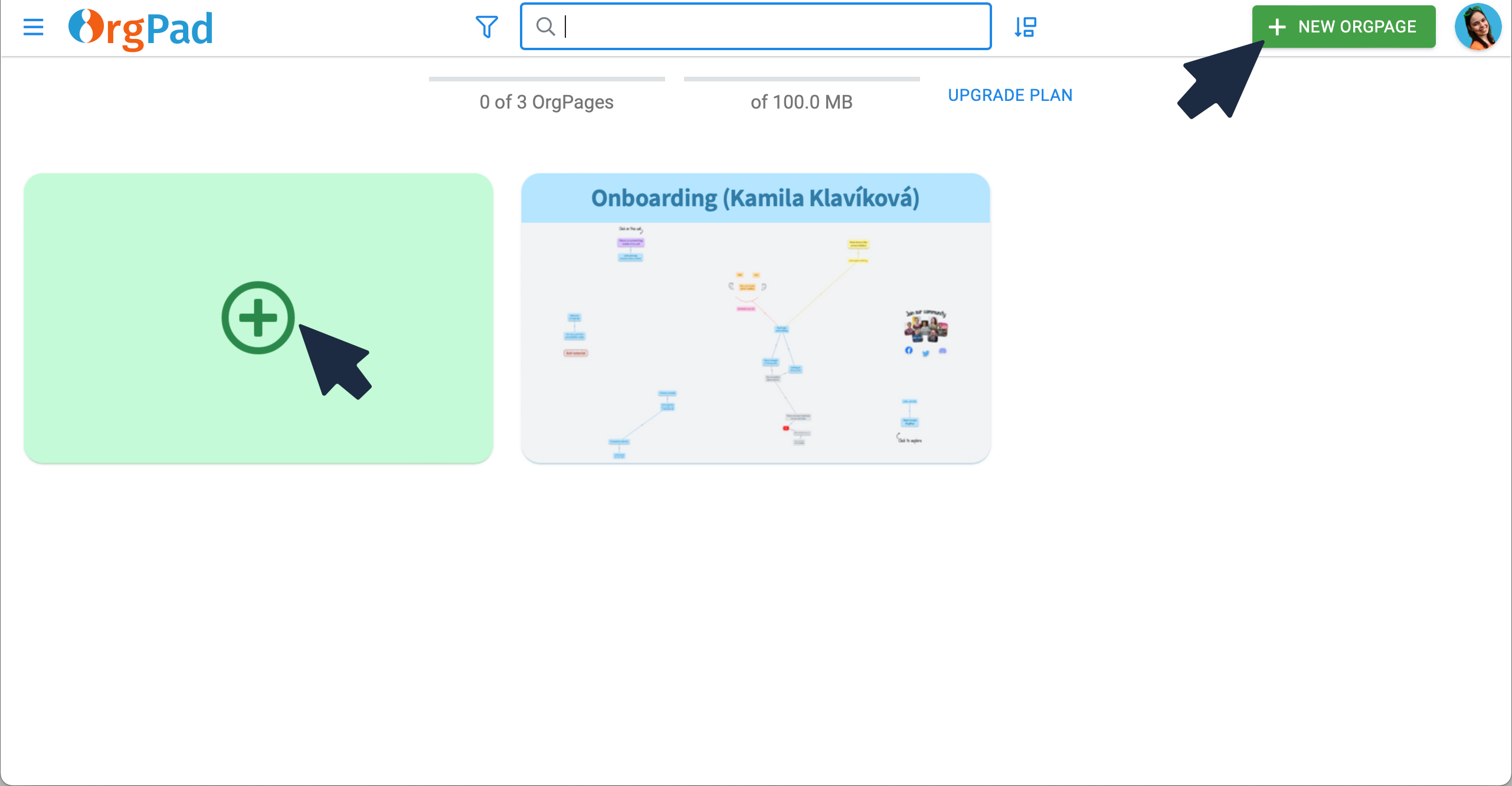
New OrgPages are always private 🔒.
To go back to the list of OrgPages, select the OrgPad logo.
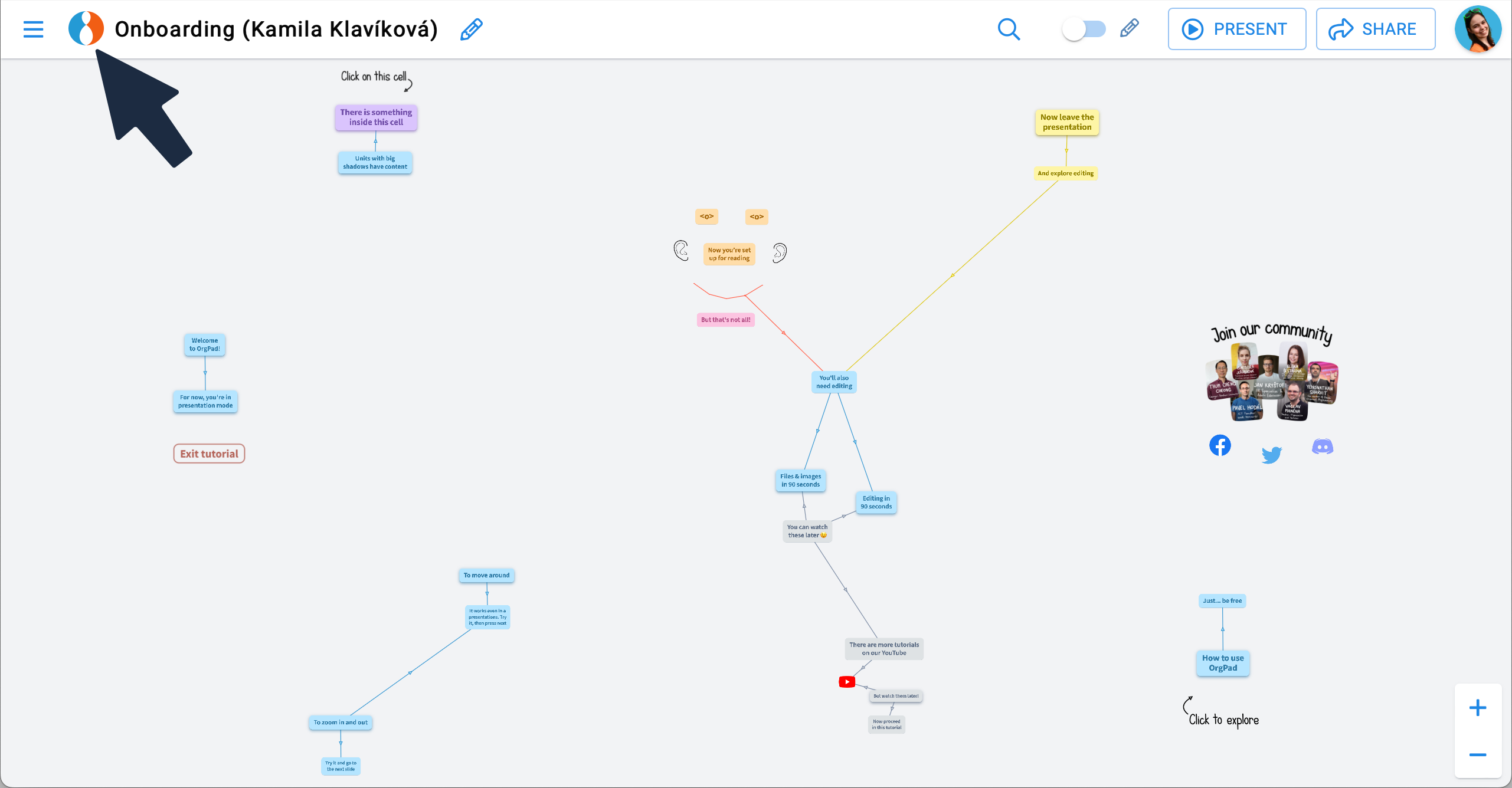
The content is automatically saved for you.
OrgPad doesn't have a history yet.
You can restore deleted content until you make further changes. Just click 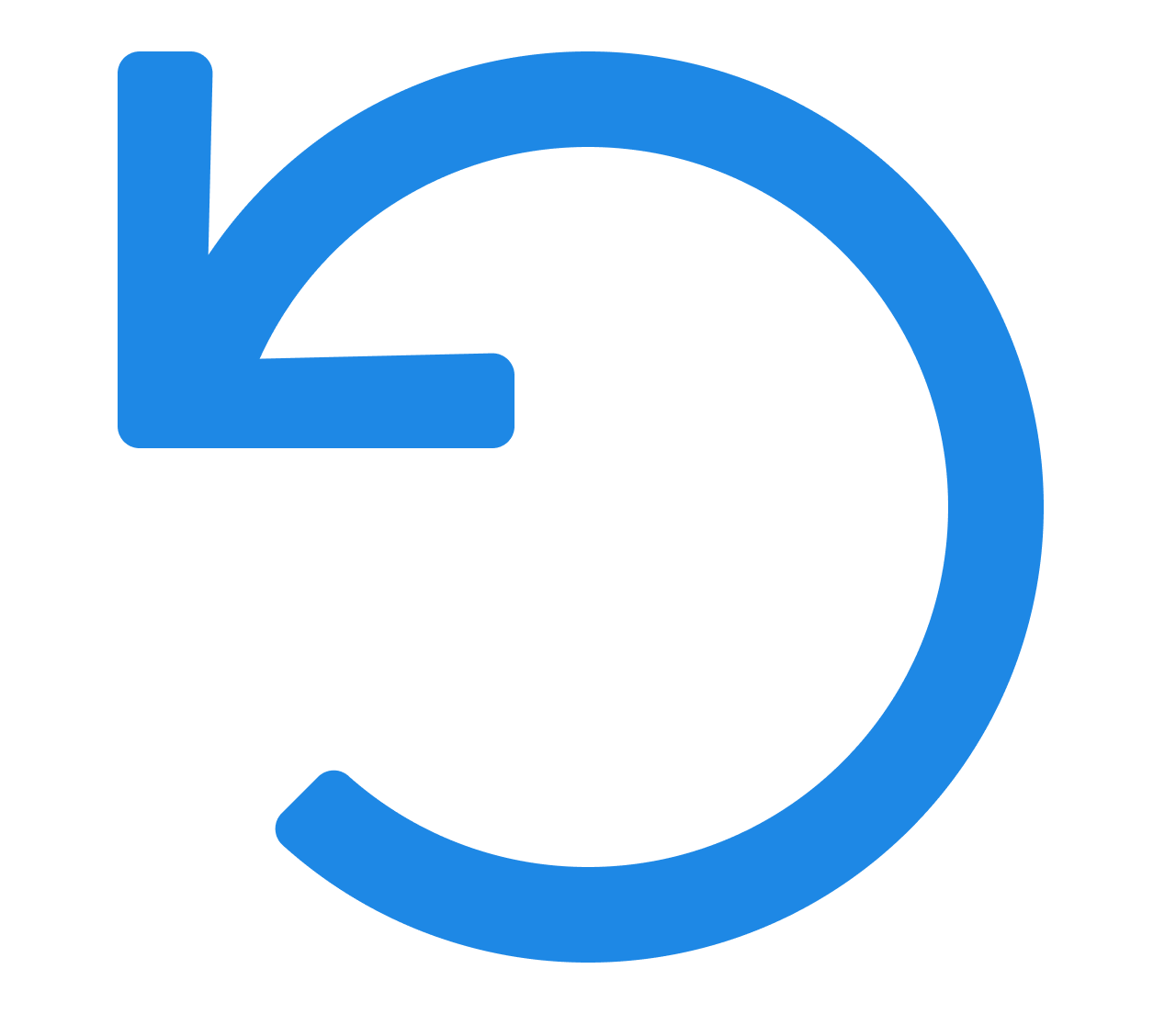 Undo Deletion.
Undo Deletion.
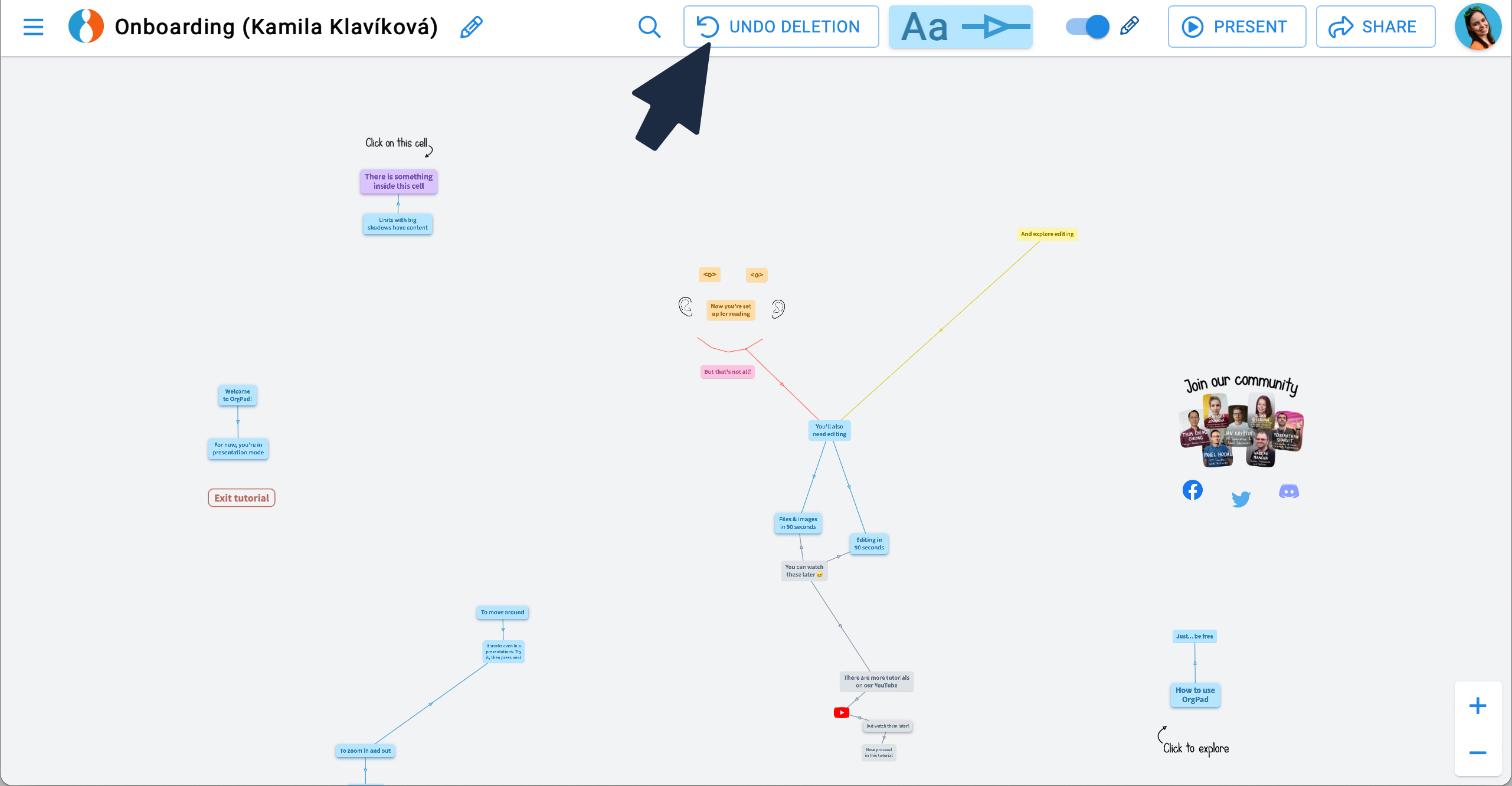
Change cell style (color and size).
Create links between cells.
- Select the arrow ↖️.
- Drag the link with a cell to the cell you want to connect to.
- Then release.
Drag and drop additional content into the cells.
It can be almost anything:
- hyperlinks,
- images and files,
- videos (YouTube, .mp4).
It's just 3 simple steps:
- Press and hold down the object.
- Move it to the location you desire.
- Release.
Where are images and files?
You will find images and files in the 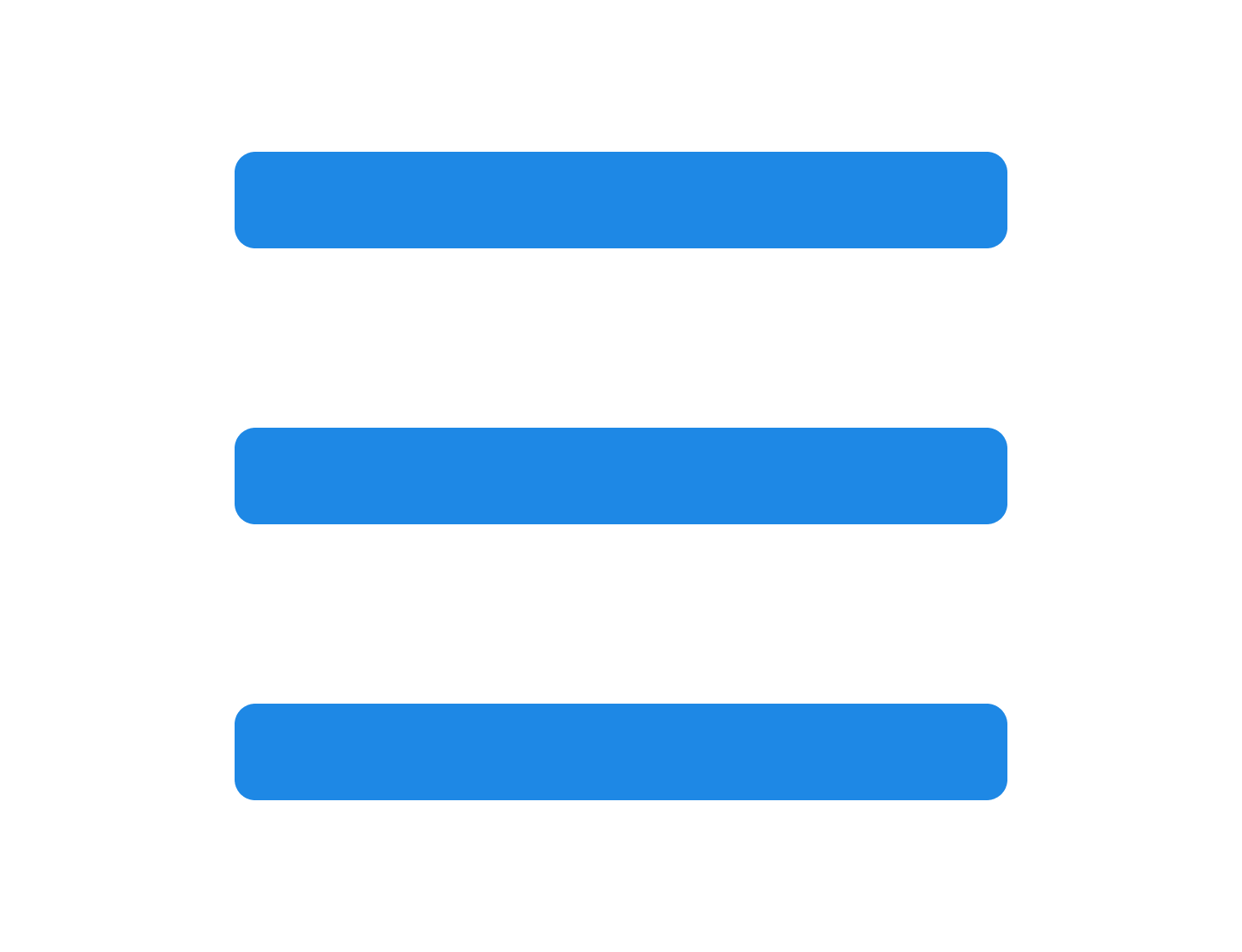 side panel. You can delete them, download them, or drag them back into OrgPage.
side panel. You can delete them, download them, or drag them back into OrgPage.
When you delete an image in OrgPage, it doesn't disappear from storage, but is moved to the Images on the side. Files behave in the same way.
Check the Help Center for more tips.
4. Share
Share via email
- Select
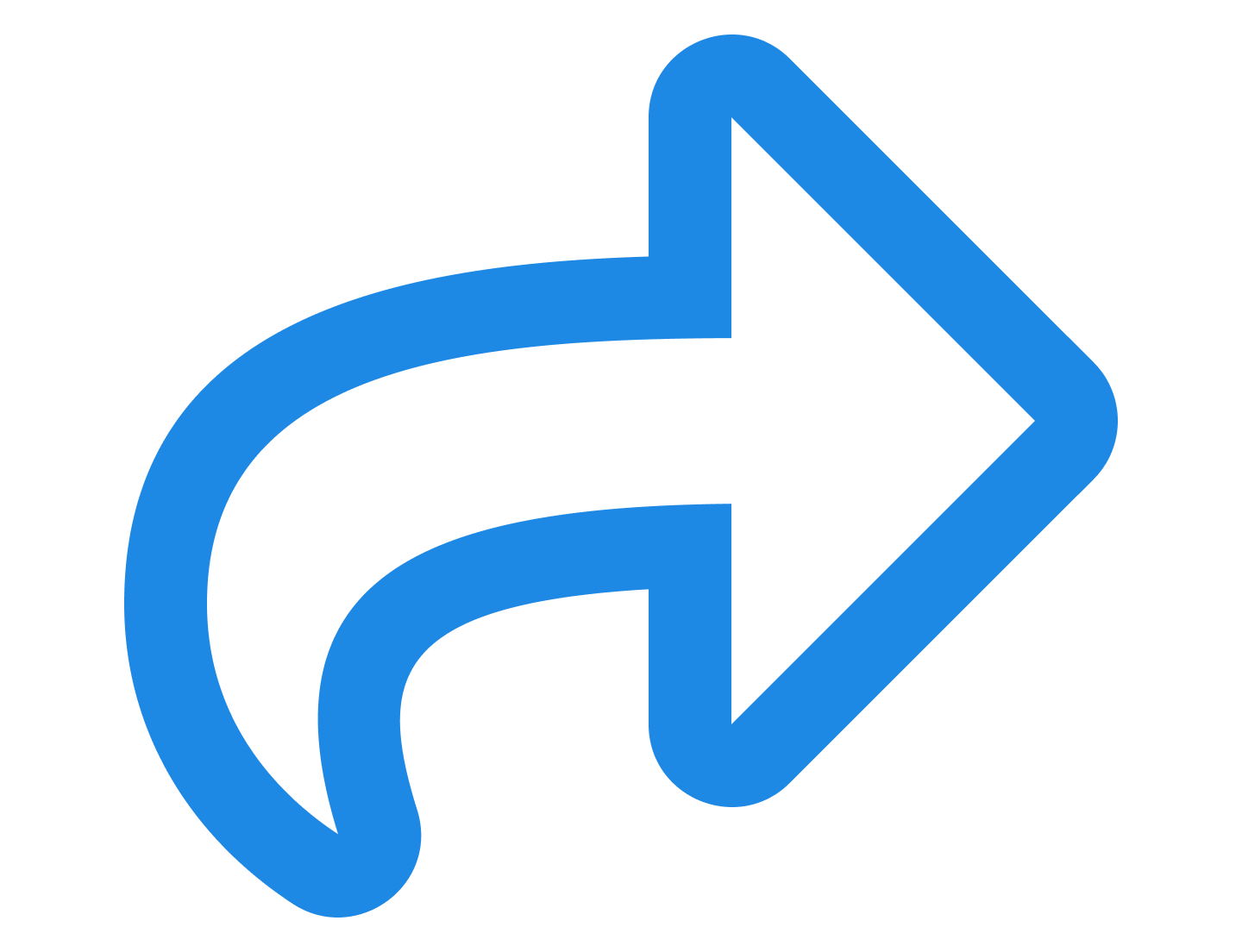 Share. This will open a new dialog.
Share. This will open a new dialog. - Just enter the email address.
- If they have an account, the page will appear in their shared content.
- People who do not have an OrgPad account will receive an invitation link. When they open the link, they can read the OrgPage.

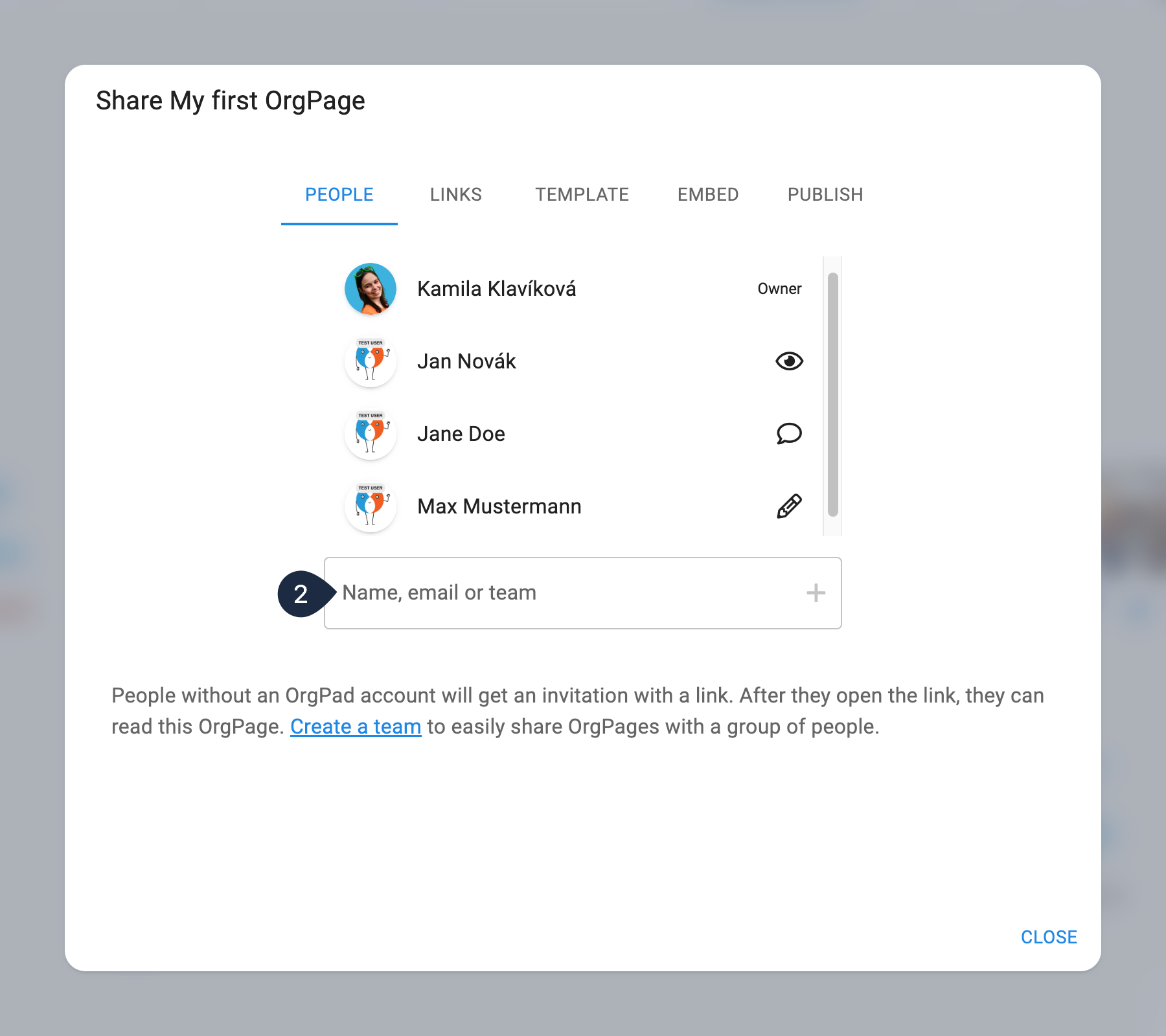
Undo Deletion.
side panel. You can delete them, download them, or drag them back into OrgPage.